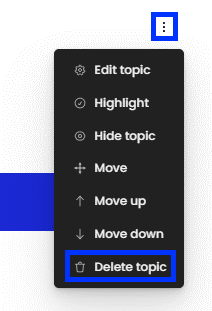Using the UOW Subject Site Template
The UOW Subject Site Template is available to all UOW staff to support quality subject site design. This article provides information about how you can use the Template to design a new site or update an existing one.
How?
You can utilise the Template in two ways:
- Create your Moodle site as a copy of the Template in LPMS. This option works best if you have a new subject or are undertaking a large redesign of your subject.
- Incorporate elements of the Template into your existing subject site by following the guidance in the sections below.
Expand the sections below for information and guidance on each element included in the template.
The template includes the following blocks in the block drawer (located on the right-hand side of the subject site):
Completion progress block
The Completion progress block is part of the Activity completion suite. It can provide students with a simple indication of how they are progressing through the subject site.
Guidance on configuring the block is available in the Completion progress block article.
Teaching staff block
A templated block to make the teaching team’s details accessible to students is included. The Adding a teaching staff block to your subject site article provides instructions for populating this block.
Calendar
The Calendar block provides an overview of essential dates and activity deadlines to support planning and time-management. Some dates are automatically added to the calendar. You can also add custom events visible to you or your cohort.
Test student block
The test student block can be used to create dummy students in your subject site. You can preview and interact with your site from the perspective of the test students.
Additional guidance for best utilising the Test student block is available in the Viewing your subject site from a students' perspective article.
The welcome section cannot be collapsed or hidden, so should only include minimal content. Students will have to scroll past this section to get the rest of the site every time they access it. The following elements are recommended for inclusion:
A welcome message
A brief, personalised welcome message can help to establish social presence in the online learning environment.
Announcements forum
The announcements forum can be used as a supplementary channel for communicating with your students.
The intention of this section is to provide any resources and information that are key for students to know. The subject information section of the template includes the following:
Subject outline
The subject outline is a critical resource for students, so it should be uploaded and clearly labelled with an appropriate name.
You may also add an audio or video clip addressing key aspects from the Subject Outline.
Subject Readings
Subject Readings provide students with access to resources for your subject, including Library material, book chapters, journal articles, websites, past exam papers and online videos.
Follow the Subject Readings: guide for staff resource for guidance on setting up the Subject readings tool on your site.
Support services
UOW students have access to several support resources. A simple statement is included in the template that highlights these services and points students to the single source of truth to access them.
“All UOW students have access to a suite of free services, resources, and assistance. Access these resources via the Navigation at the top of Moodle.”
Feedback
The UOW subject site Template includes a mechanism for students to provide informal feedback throughout the session.
If you are not using the Template but would like to set up an open-ended questionnaire activity in your subject site, see Gathering student feedback in your online learning environment.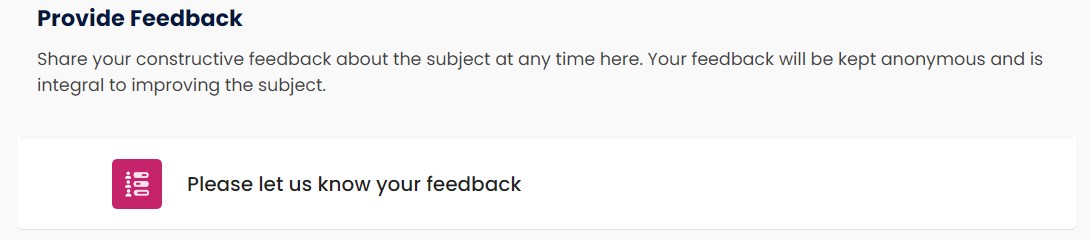
The Template includes an ‘Assessment tasks’ section, which is the best place to provide students with information and resources they may require to complete the assessment tasks successfully in your subject.
The Clear instruction for assessment article provides guidance on what you might include to support your students.
You may choose to group your content into topics, modules, or weeks. The Template is pre-populated with 13 sections, corresponding to a standard teaching session.
The week/topic/module sections may include:
Meaningful heading
Each of these 13 sections in the Template has a placeholder heading “Topic/Module/Week #: [Descriptive Heading]”.
Replace the placeholders with text that will give students an indication of what is included in each section.
Overview and Learning Outcomes
Each section also includes a placeholder for a brief description of the content covered and learning outcomes for the section. This provides students with a clear induction of what they will find and be expected to learn in this part of the subject site.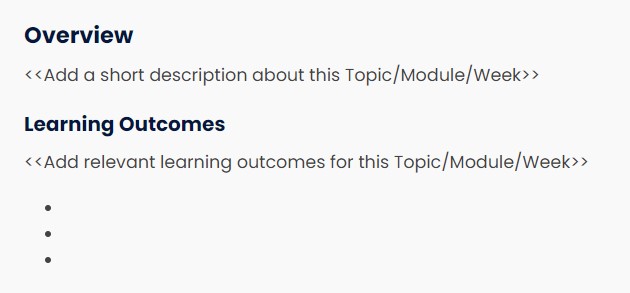
Subject content
Once you have identified the overview and outcomes for each week/module/topic section, begin to add your subject content.
The Adding and organising content collection provides information about some activities and resources available to present content. You can also import activities and resources from your other existing sites.
As you add content, consider:
- Is the content presented in the section of the site that it will be of most benefit to students?
For example, a H5P activity may better positioned in the context of the topic rather than in an ‘activities’ section. - Is your design inclusive and accessible?
- Does each activity or resource have adequate contextual information?
Discussion forum
You may consider adding a forum activity to your subject site. There are several use cases for a discussion forum, including but not limited to:
- Whole of cohort student-to-student discussion,
- forums for tutorial group discussions, and
- discussion/Q&A about a specific topic or assessment.
Given the varying use cases for a discussion forum, one has not been included in the Template. If you decide to create a discussion forum in your subject site, consider where in the site it would be most contextually relevant to the students.
Site settings
The following key settings have been set in the Template:
- Completion tracking is enabled, so the activity completion suite may be used on the site.
- The topics site format is used by default. You can change your site to the more appropriate site format for presenting your content.
Adding or removing sections
If you require additional sections, these can be added by ensuring Edit mode is enabled, and clicking Add topic where you would like the new topic to appear.
If you require fewer sections, enduring Edit mode is enabled, click on the Edit topic icon, and click Delete topic.