Moodle Announcements forum
The Announcements forum is a special type of discussion forum that is included by default in every Moodle site. The key characteristics of the Announcements forum are:
- Students are automatically subscribed to this forum, and cannot unsubscribe, ensuring they receive all posts.
- Posts in the Announcements forum are sent directly to students' UOW email address, including the full content of the post.
- Posts can include text, images, videos, links, and attachments.
- Only teaching staff can post in the Announcements forum; students can read posts but cannot create them.
Why?
Communicating important information to students is essential in both synchronous (real-time) and asynchronous (non-real-time) learning experiences. In a synchronous learning experience (such as an online Webex/Zoom meeting, or face-to-face class on-campus) you might verbally communicate important information to your students such as a reminder for an upcoming assessment task due date, or a change in location for an on-campus class. The communication of important information can also occur through your subject Moodle site via the Announcements forum.
While SOLSMail is the official and primary method for the University to communicate important academic and administrative messages directly and securely with students, the Announcements Forum can be used as a supplementary channel for communicating important information to students.
SOLSMail notifications alert students that they have a message, prompting them to log in and check for further context. Announcement forum posts are sent in full to students via their email and can also be reviewed via the Moodle site.
How?
An Announcements forum is automatically created with your Moodle site. By default, it is included at the top of a Moodle site and can be moved. ![]()
To make a post in the Announcements Forum:
- Open the Announcements forum by clicking on the activity.
- Click the Add discussion topic button.
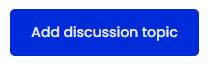
- Enter a meaningful title for the post in the Subject text box.
- Enter the content of the post in the Message text box.
- If you want to access further settings, such as adding attachments to your post or ‘pinning’ the post (pinning a post makes the post always appear at the top of the Announcements forum), click the Advanced link.

- Click the Post to forum button.
Your post has now been added to the Announcements forum.
Related information
- Moodle Forum preferences and Forum Email Digest Types | IMTS Knowledge Base article



