Using Moodle Books
Your subject content will most likely be comprised of a range of different media, such as text, images, video, audio, interactive elements, and links to other resources such as subject readings. Moodle Books provide a simple, logical way to organise and present this content in a series of connected pages.
Why?
Using Moodle Books in your subject site can help to consolidate your content into a coherent and engaging learning experience for your students. They support the integration of various content types, including text, multimedia, and opportunities for embedding interactive learning using tools such as H5P.
Navigation is simplified with the linear structure of chapters and subchapters, which are clearly organised and accessed via a table of contents located to the side of the page. This enables straightforward content retrieval for students’ revision, especially when your chapters and subchapters have meaningful headings.
Moodle Books, or individual chapters, can also be printed to PDF, allowing to access the entire book offline. This feature is particularly useful for revision, as students can utilise the “find in page” function to search for key terms or concepts.
How?
Click on the headings below to expand/collapse the section.Identify the content and activities
Consider the constructive alignment of your content. How does this content help the students build the knowledge and skills required to demonstrate the outcomes for the subject? The content presented should be ‘need to know’.
Group or Chunk like content
“Chunking” like content together in clearly labelled chapters and subchapters can simplify navigation for students. This could include all the necessary content such as: resources, multimedia, interactive activities, supporting materials and links so that the learner does not have to search the entire book for a specific link or resource.
Map the activities and content
Identify logical breaks in content and determine how this can best fit into a chapter and subchapter layout to minimise the need for scrolling.
A learning experience which follows a logical and consistent sequence can help the students to; interact with the material presented, complete the learning experiences, and build their knowledge from one concept to the next. For example:
- Introduction - A brief overview of the material to be presented and the learning objectives covered in the book.
- Content or activities for completion - Content and activities may be presented over a series of chapters and subchapters.
- Summary – A closing summary of the content presented to highlight or revise the key points and relate back to the previously established learning objectives.
- Ensure Edit mode is on.
- Click the Add content (+) button at the bottom of the section, or around existing activities and resources by hovering over the dotted line that separates them.
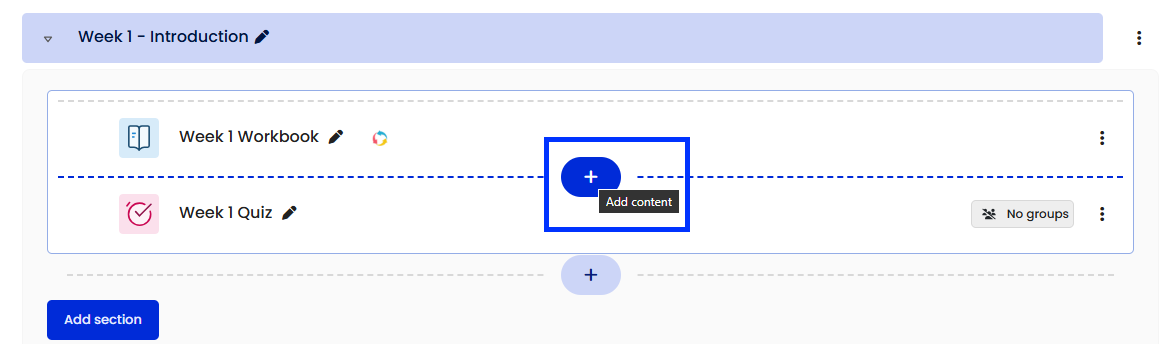
- Select Activity or resource from the dropdown menu.
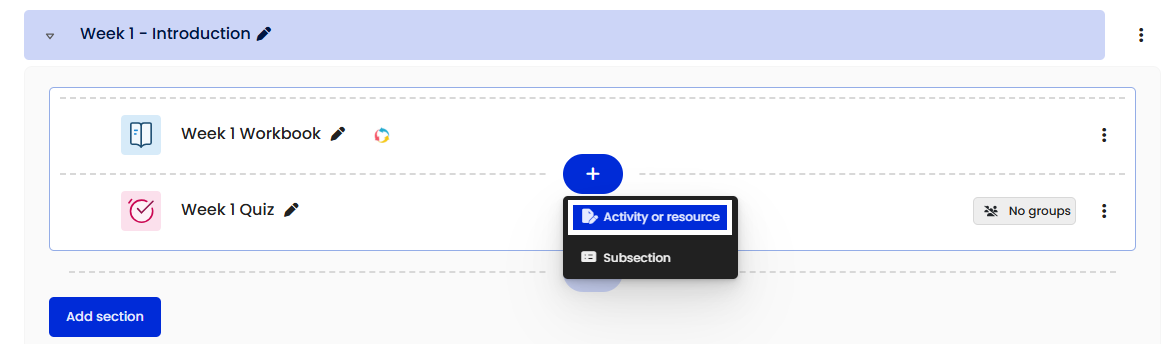
- Select Book from the Add an activity or resource chooser.
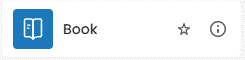
- Enter a meaningful name into the Name text box.

- [Optional] Type a description of the book into the Description text box.
Note: This description will always appear above every page of the Moodle book. To show the description on the site page as well, click the Display description on site page checkbox.
- Click the Save and display button to start adding content.
- To add your first chapter, enter a title for the chapter (page) by entering it into the Chapter title text box.

- Enter your content (text and media) into the Content text box.
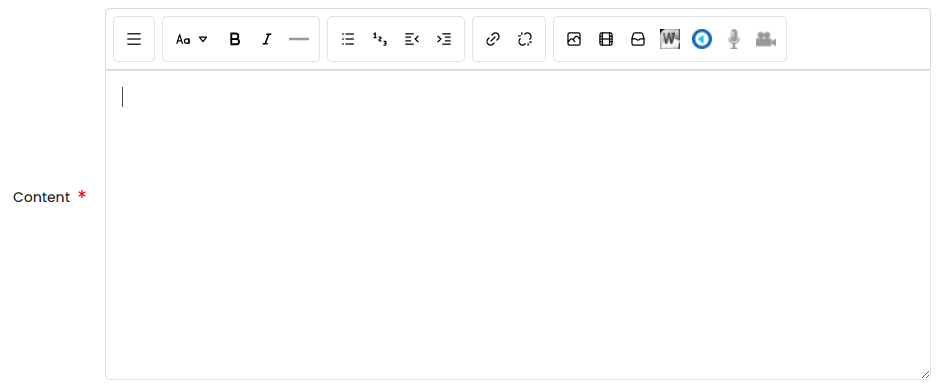
- Click the Save changes button.
- You can create more chapters by clicking Add a new chapter (plus icon) in the Table of contents section on the right-hand side.
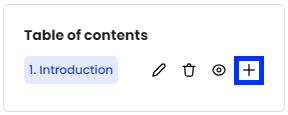
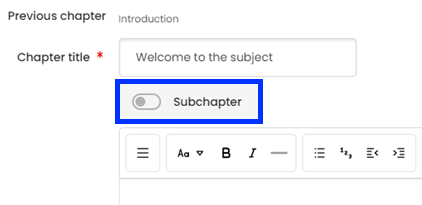
Subchapters are visually denoted by an indent in the Table of contents. 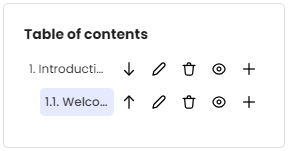
In the Table of contents section click the appropriate arrow icon (up or down) to move a page in the desired direction.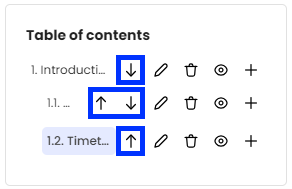
Related Information
For additional guidance on preparing and adding your content to a Moodle book, refer to the Adding and organising content collection.
The following articles may be particularly helpful when creating content that is optimised for use by all students:
- Using the Moodle text editors | L&T Hub
- Preparing written content | L&T Hub
- Best practice for formatting content online | L&T Hub
- Adding images | L&T Hub
- Representing data visually | L&T Hub
- Embedding H5P in Moodle | L&T Hub
The following showcase how UOW staff have used books in their teaching:



