Creating discussion forums
Asynchronous discussion forums enhance learning and teaching by providing a space for communication and interaction within an online learning environment. They allow educators to organise conversations, provide support, and facilitate learning activities. Although primarily text-based, forums can incorporate multimedia elements such as audio, video, and images, enabling both educators and students to enrich discussions and cater to diverse learning preferences (Hrastinski, 2008).Common use cases for discussion forums include:
- Broadcasting messages to the entire cohort via the Moodle Announcements forum.
- Supporting in-depth dialogues on course materials, fostering engagement and critical thinking.
- Facilitating small group discussions to be shared with the larger cohort.
- Serving as a valuable resource for addressing frequently asked questions and providing peer and instructor support, enhancing the overall learning experience (Garrison & Anderson, 2003).
- Graded activities where participation is assessed by educators or peers.
Why?
Discussion forums are essential for building community and fostering engagement in online learning environments. They provide an asynchronous space where students and educators can collaboratively explore ideas, analyze concepts, and solve problems, enriching learning through diverse perspectives and real-world applications (Verenikina, Jones, & Delahunty, 2017). Well-designed forums promote collaboration and peer-to-peer interaction, particularly among students who may never meet face-to-face.
The accessibility and ease of use of forums allows for streamlined communication between educators and students, centralising discussions and reducing the need for educators to address similar questions. This efficiency helps maintain consistent communication and enhances the overall learning experience.
Applying Universal Design for Learning (UDL) principles to forums showcases their inclusivity, as UDL encourages providing multiple means of engagement, representation, and expression; key elements that forums inherently support. Forums enable students to engage at their own pace, interact with content in various formats, and express their understanding through text, video, or infographics (CAST, 2024). This flexibility supports diverse learning preferences, language barriers, and abilities, ensuring meaningful and equitable participation for learners. By addressing these varied needs, forums contribute to a more accessible and inclusive learning environment (Hrastinski, 2008; Garrison & Anderson, 2003).
How?
Click on the headings below to expand/collapse the sections.
There are various options available for creating discussion forums in the Learning Platform. For a detailed comparison between 'Forums' and 'Forums-Advanced' in Moodle, refer to the linked IMTS Knowledge Base Article.
Additionally, the FeedbackFruits suite offers two options that allow student interaction via text and multimedia:
- Discussion on Topic: Facilitates student discussions around a written prompt.
- Discussion on Work: Encourages discourse focused on a submitted file.
Moodle Forum activities
For guidance on creating a Forum activity in your subject site, refer to the Set up a Forum in Moodle IMTS Knowledge Base Article.
FeedbackFruits forum activities
Below are resources for setting up the related FeedbackFruits activities, and guides for educator and student use.
Educators with the Subject Coordinator or Teaching Staff role can add and reply to discussion topics (posts) in a Forum activity. Depending on the selected settings, students may have the ability to both post and reply or only reply to existing topics.
Creating a discussion post:
- Click the Add a new discussion button.
- Give your discussion a meaningful subject or title and type your post in the text editor.
- (Optional) Attach any related files to your post.
- Click the Submit button to publish your post to the forum.
Replying to a discussion post:
- Click on the title of the relevant discussion topic to open the thread.
- Navigate to the post you want to reply to, then click the Reply link for that post.
- Input your reply in the text field.
- As an educator, you can reply privately to a student by checking the Reply privately checkbox.
- Click the Post to Forum button to post your reply.
Like other activities in the Learning Platform, it is possible to assign marks to a Forum activity. To enable grading:
- Select Settings from the Activity settings menu.
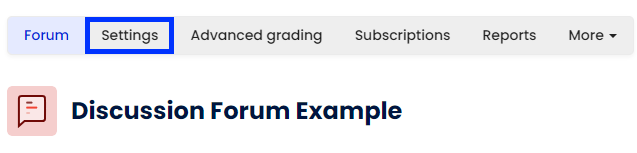
- In the Whole forum grading section, select the appropriate Grade Type and input the Maximum grade (i.e., weighting).
- Choose the Grading method you wish to use: Simple direct, Marking guide, or Rubric.
Note: There is an option provided to add the grade for the Forum activity to a Grade category in the Gradebook. For guidance on creating a Grade category, refer to the Setting up the Moodle Gradebook article. - When setup is complete, click the Save and display button.
To grade students' discussion posts:
- Click the Grade users button in the Forum activity. This will open a new page where you can view the summary of posts and replies for each student and complete the marking process.
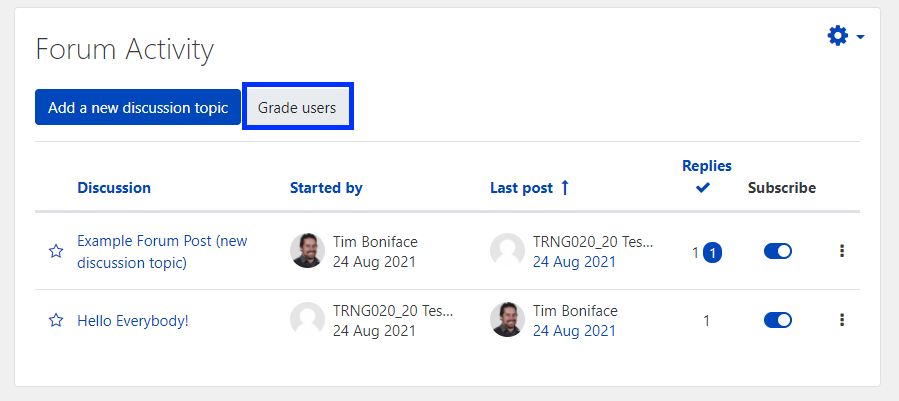
- Add an overall grade and meaningful feedback for the student in the Grading block on the right side of the window. This block will differ in appearance according to the selected Grading method.
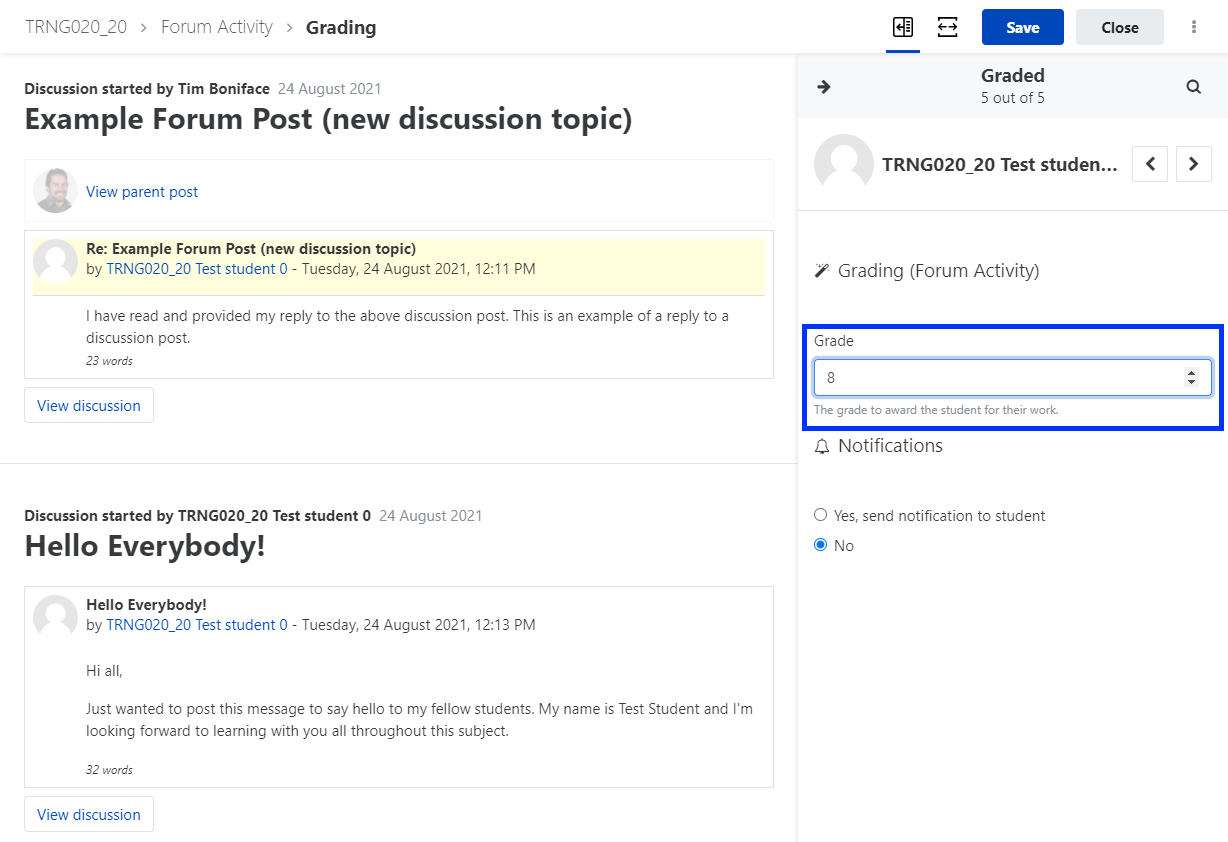
- Use the arrows next to the student's name to cycle through and grade other students.
- When finished grading, click the Save button.
Apart from the Announcements forum which does not provide an option to unsubscribe, students can manage their individual subscriptions to Forum activities. This allows them to control the frequency of emails notifying them of new posts or replies.
References
CAST (2024). Universal Design for Learning Guidelines version 3.0. Retrieved from https://udlguidelines.cast.org
Garrison, D. R., & Anderson, T. (2003). E-learning in the 21st century: A framework for research and practice. Routledge.
Hrastinski, S. (2008). Asynchronous and synchronous e-learning. Educause Quarterly, 31(4), 51-55. https://er.educause.edu/articles/2008/11/asynchronous-and-synchronous-elearning
Verenikina, I., Jones, P., & Delahunty, J. (2017). Using online collaborative learning to encourage students' engagement in studying literature. The Australasian Journal of Educational Technology, 33(4), 119-132.



