Adding a Teaching Staff block to your subject site
Note: This article supports the use of the UOW Subject Site Template.
Access to contact information for the teaching team is crucial for students. We can ensure these details are readily available by adding a text block to our subject sites. The following details may be included for each member of the teaching team:
- A photo
- Full name
- Role (e.g., Subject coordinator)
- Phone number
- Email address
- Consultation details (available hours and location)
The following format is recommended in the UOW Subject Site Template: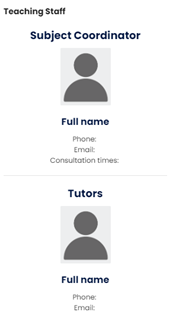
Why?
Adding the teaching staff details to the subject site is a simple, effective way to improve the student experience by increasing social presence and the visibility of the teaching team. It can help to encourage open communication with educators and direct student enquiry to the most appropriate person.
How?
Note: The UOW Subject Site Template includes a template Teaching Staff block. If you are using the template, proceed to step #5 below to customise the block.
- Ensure Edit mode is on.
- Click the Open block drawer button if the block drawer is not already displayed.
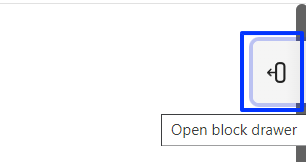
- Click the Add a block button at the top of the block drawer.
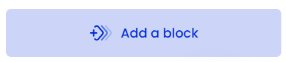
- From the Add a block list, select Text to add the block. A new Text block will now be visible in the block drawer.
- Locate the new block and select Configure (new Text block) block from the Actions menu.

- Type an appropriate title, like “Teaching staff” into the Text block title input box.
- Add the teaching staff details into the Content input box.
- To add or replace an image, click the Insert or edit image button and follow the prompts
Note: The template uses heading styles to organise the content.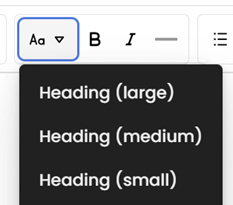
- To add or replace an image, click the Insert or edit image button and follow the prompts
- Click the Save changes button.



