Gathering student feedback in your online learning environment
Student feedback and evaluation is useful for highlighting strengths and areas for improvement in both the content of a subject and the teaching practices of an academic (Blair & Valdex Noel, 2014).
The formal channels available at UOW for students to provide feedback are the Subject Evaluation by Students (SEBS) and the Teacher Evaluation by Students (TEBS) surveys, usually conducted at the end of a teaching session. Feedback may also be obtained from students during teaching sessions that is often informal in nature; for example, through discussions held during and after face-to-face classes.
Another channel for obtaining feedback during a teaching session is through implementing an open-ended Questionnaire activity in your subject site. The Questionnaire activity can be accessible throughout the teaching session, so students can provide feedback in an on-going manner. You can monitor this feedback and make responsive changes to your teaching and the learning experiences you create, while the teaching session continues. Note that you could also use the Questionnaire activity to gather feedback from students at the end of the teaching session to supplement any formal SEBS and TEBS surveys.
How?
The UOW Subject Site Template includes a Questionnaire activity for gathering informal feedback. Follow the steps below to add this activity:
To create a new Questionnaire activity in your subject site:
- Ensure Edit mode is on.
- Navigate to the section to which you would like to add the Questionnaire and click Add an activity or resource.
- Select the Questionnaire activity from the Add an activity or resource chooser.
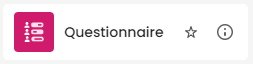
- Enter the name of your Questionnaire in the Name field.

- Add some contextual information to display on the site page to the Description field and enable Display description on site page.
An example is, “Use this activity to share constructive feedback about the subject as the session progresses. Your feedback will be de-identified and is integral to improving the subject.”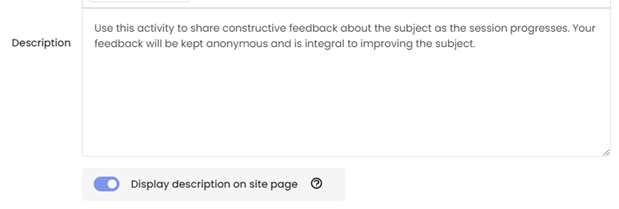
- [Optional] To set an open and close date to correspond with the start and finish dates of your teaching session:
- Expand the Availability section.
- Enable Allow responses from and Allow responses until and set appropriate dates and times.
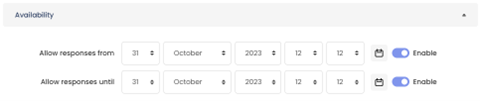
- Expand the Response options section.
- From the Respondent Type dropdown menu, select anonymous.
- From the Students can view ALL responses drop-down menu, select Never.
- Click Save and display. This will create the questionnaire activity; the next step is to add the question(s).
The UOW Subject Site Template utilises a single open-ended question to elicit feedback.
- Click the Add questions button.
- In the Add questions section, from the dropdown menu select Essay Box then click the Add selected question type button.
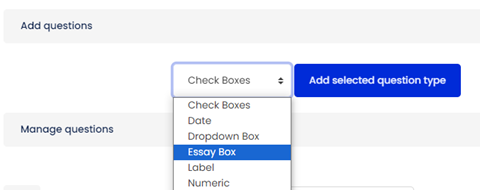
Note: An essay box allows students to provide an open-ended, free text response; however, there are several different question types you can add to your survey, depending on your requirements. - Enter a name for the question in the Question Name field.

- Enter your question in the Question Text
“Please share your thoughts on this subject via this anonymous questionnaire – we would love to hear them (good or bad). Your feedback is integral to our improving the subject.”
- Click the Save changes button.
- Click Preview to check what the Questionnaire will look like from the student perspective.

It is important to communicate with your students about the opportunity to provide feedback via the site. This could be done via; a post in the Announcements forum, a slide in lectures, a note at the end of each week's learning materials (e.g. a Moodle Book), or a combination of these methods.
Providing your students with clear rationale about the feedback opportunity and how the feedback will be used can also play an influential role in encouraging student use of the questionnaire. Some considerations for communications include:
- Explain why you’ve created the questionnaire, i.e., to hear the students’ feedback about what works and what doesn’t work and use this to improve the subject,
- Reassure students that their responses are only viewable by the teaching staff, and
- Outline your expectations for what feedback students should provide, i.e., use of appropriate language, constructive criticism, be specific, etc.



