Reusing activities and resources in Moodle sites
Note: This article supports the use of the UOW Subject Site Template.
Moodle’s site reuse functionality allows us to copy activities and resources from one site to another.
Why?
Reusing elements of a site can save time when creating or updating Moodle site. In some cases, simply re-uploading some files may be the most efficient way to copy elements from one site to another. In others, particularly with more complex content such as a Moodle Book with associated H5P activities, the site reuse function would be most appropriate.
The site reuse functionality can also support the use of the UOW Subject Site Template. We can import activities and resources from existing sites into the template.
Note: It is important that we only import the activities and resources that are necessary. Needlessly duplicating content can dramatically slow down the loading time of Moodle sites.
There are a few things to be aware of:
- Quiz activities can be reused but they will have no questions in them unless the question bank is also imported.
- Turnitin activities should not be reused.
Note: This does not apply to Turnitin activities imported via LPMS site rollover process.
How?
- Navigate to the site you would like to import activities and resources into.
- From the Site settings menu, select More then Site reuse.
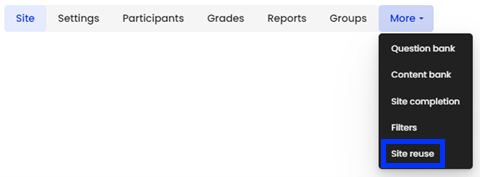
- Select a site from the Find a site to import data from: list and click continue.
Note: Only sites you are enrolled in as teaching staff or coordinator will appear in this list. - Disable all categories that you do not wish to import.
Note: In most cases, Include activities and resources, and Include question bank will suffice but you may also wish to import blocks or files.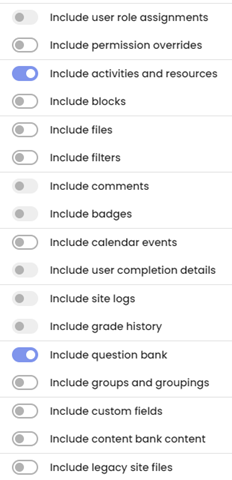
- Click Next.
- Ensure only the activities and resources you wish to import are selected from the list
Note: All are selected by default. You can deselect entire sections by clicking on the toggle beside the section title.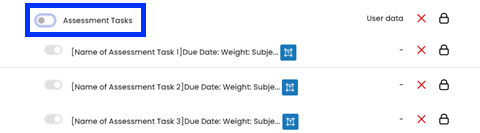
- Click Next.
- Review the summary and click Perform import.
- When the progress bar reaches 100%, click Continue.
Note: You will receive an email notification when the import is complete. Activities and resources will be imported into the section that corresponds to their original location. For example, an activity that was in the 4th section of one site will be imported into the 4th section of the new site. You can move activities and resources once the import is complete.



