H5P Overview
H5P is an interactive activity tool that is included in our Online Learning Environment. H5P includes interactive content and activity types that promote active learning, independent practice and personalisation of learning in your subject site.
Activities can be linked directly from the site page or embedded into the learning content in Moodle.
Why?
Active learning approaches allow students to:
- Check their understanding
- Challenge or test assumptions
- Reflect on the concepts covered
- Obtain individualised feedback
Digital tools, such as H5P, enable students to work through and revise the content at their own pace.
- Ensure Edit mode is on.
- Click the Add an activity or resource button.
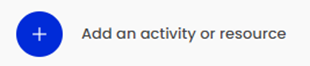
- Select Interactive Content from the Add an activity or resource chooser.
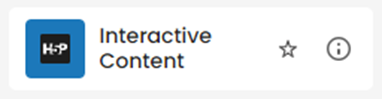
- Add a description (optional) to the activity.
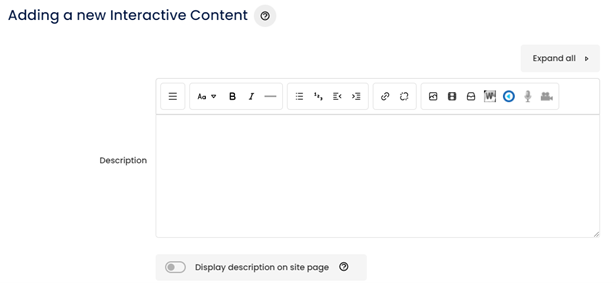
- From the content type menu, select the H5P activity type you wish to create.
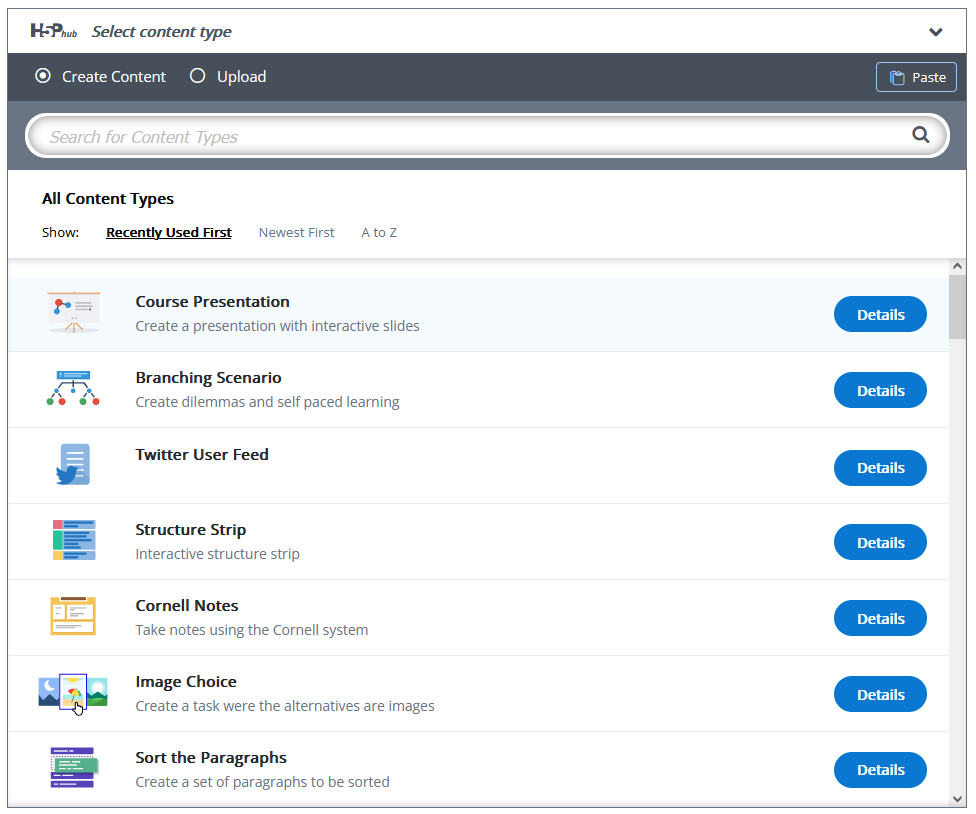
The editor will then appear on the screen.
Note: H5P has an online library of instructions for each content type. Links to UOW-specific articles for commonly used content types are included at the end of this page. - Populate the required fields on your chosen content type.
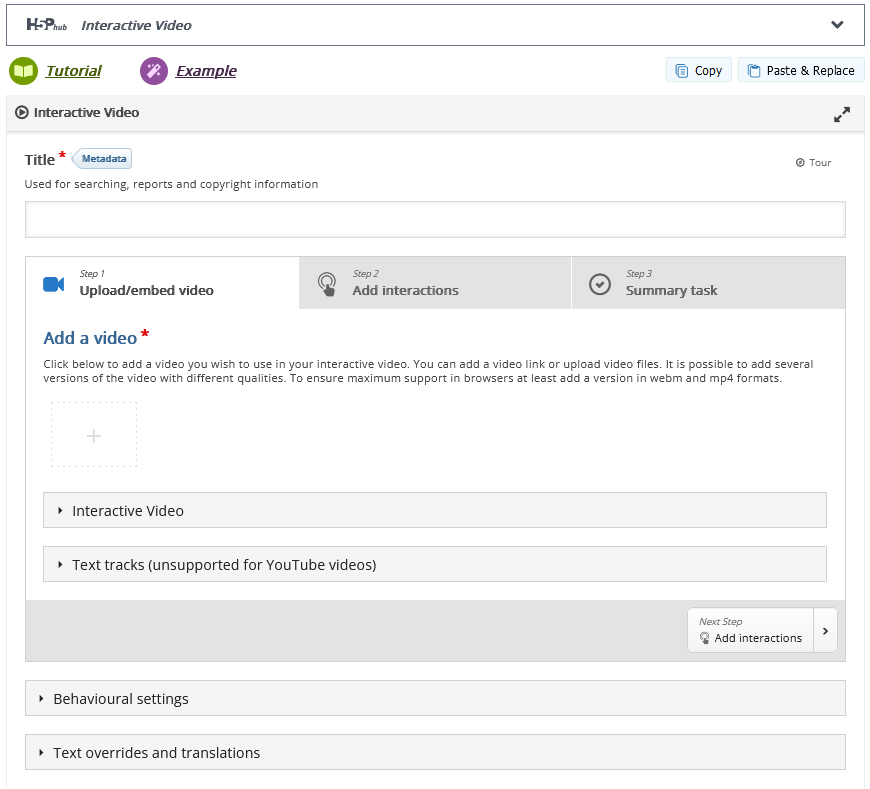
- Set the display options:
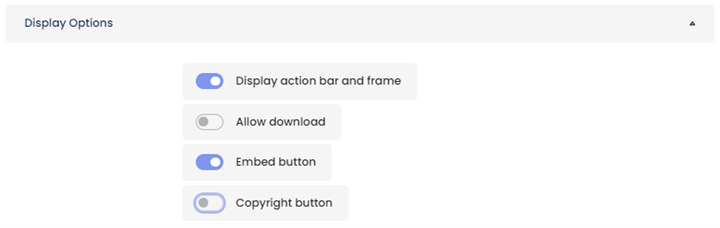
-
- Display action bars and frame: Enables/disables a frame around the activity that shows the below options.
- Allow download: Includes a link to download the H5P package.
- Embed button: Includes a link containing an embed code for the activity.
- Copyright button: Displays a link for the copyright details you set on the activity.
- Set the grade details:
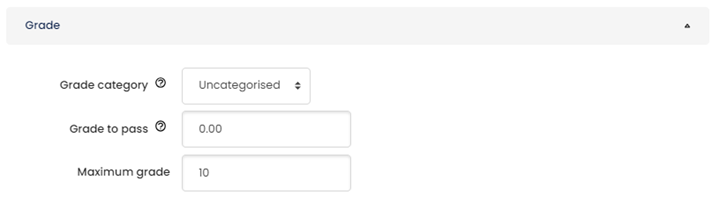
-
- Grade category: The gradebook category where the grade for the activity will be placed.
- Grade to pass: The minimum grade required to pass the activity (works with task completion).
- Maximum grade: The total points possible for the activity.
- Click the Save and display button.
Activities can also be embedded within pages, books, and other areas of your Moodle site. This is useful to have the activity appear in context with other information.
For more information, refer to the L&T Hub article Embedding H5P in Moodle.
H5P activities with interactions and scoring will appear in the Moodle Gradebook. Depending on the type of activity, you can view detailed reports on student interactions.
To view the H5P grades in the gradebook:
- Access the Moodle Gradebook by clicking Grades in the site settings menu.

- In Grades, locate the column that corresponds to the activity.
- Click the column header to access the interactions report, or the icon next to the individual student's mark to access their individual report.
Note: The above screenshot uses fake students to demonstrate the Gradebook. - Results and more detailed reports are available on the next screen. The reports available will vary depending on the H5P activity used and the interactions included.
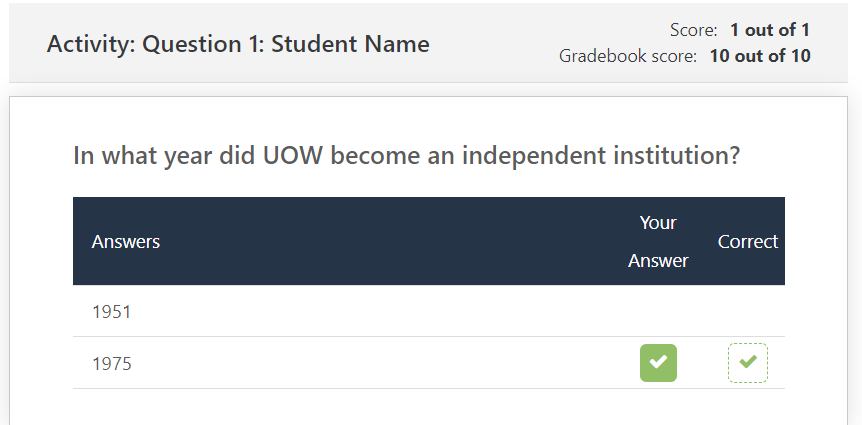
Related information
Tutorials on specific content types are available from the H5P Tutorial for Authors page.You can also find L&T Hub articles on popular H5P activity types:
- Course Presentation | L&T Hub resource
- Fill in the Blanks | L&T Hub resource
- Interactive Video | L&T Hub resource
- Multiple Choice Question | L&T Hub resource
- Embedding H5P in Moodle | L&T Hub resource



