Creating an H5P Interactive Video activity
When effectively aligned with learning outcomes, video is a powerful tool for conveying subject information to students. The H5P Interactive Video content type enhances video content by allowing the addition of interactive elements. The types of interaction that can be added include:
- Numerous quiz question formats.
- Text and image overlays.
- Hyperlinks.
- Bookmarks.
- Summary tasks.
Why?
While video is a valuable educational tool, it can still result in a passive viewing experience for students when used alone. To align with UOW Curriculum Priorities and foster “student-centred, inclusive, aligned, responsive and active learning and teaching practices and interactions” (UOW Course Design Procedures, Section 84b), the H5P Interactive Video content type provides functionality to promote active engagement. These options include:
- Integrating quiz questions of varying formats and providing immediate feedback to support students' comprehension.
- Overlaying additional text or visual information on the video.
- Including a Summary task as an opportunity for students to review the content and identify concepts requiring revision.
- Adding bookmarks to the video that can indicate where to find specific events.
- Encouraging students to think critically beyond the video content.
You can preview an example of this functionality on the H5P Interactive Video tutorial page.
How?
Before creating an H5P Interactive Video activity, ensure you have sourced or recorded the video you plan to use.
Click on the headings below to expand/collapse the section.
If you are using an externally sourced video (e.g., from YouTube or Vimeo), refer to the Adding external content L&T Hub article.
If you are uploading your own video, the following formats are supported: MP4 (used by EchoVideo, Webex and Zoom), WEBM and OGV.
- Ensure Edit mode is on.
- Click the Add an activity or resource button.
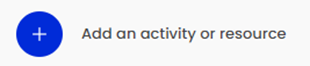
- Select Interactive Content from the Add an activity or resource chooser.
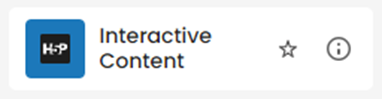
- Add a description (optional) to the activity in the Description text field. For the description to appear under the H5P activity on the site, enable the Display description on site page toggle below the description box.
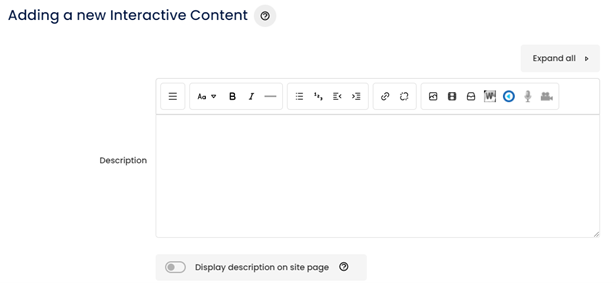
- Select Interactive Video from the Select content type menu.
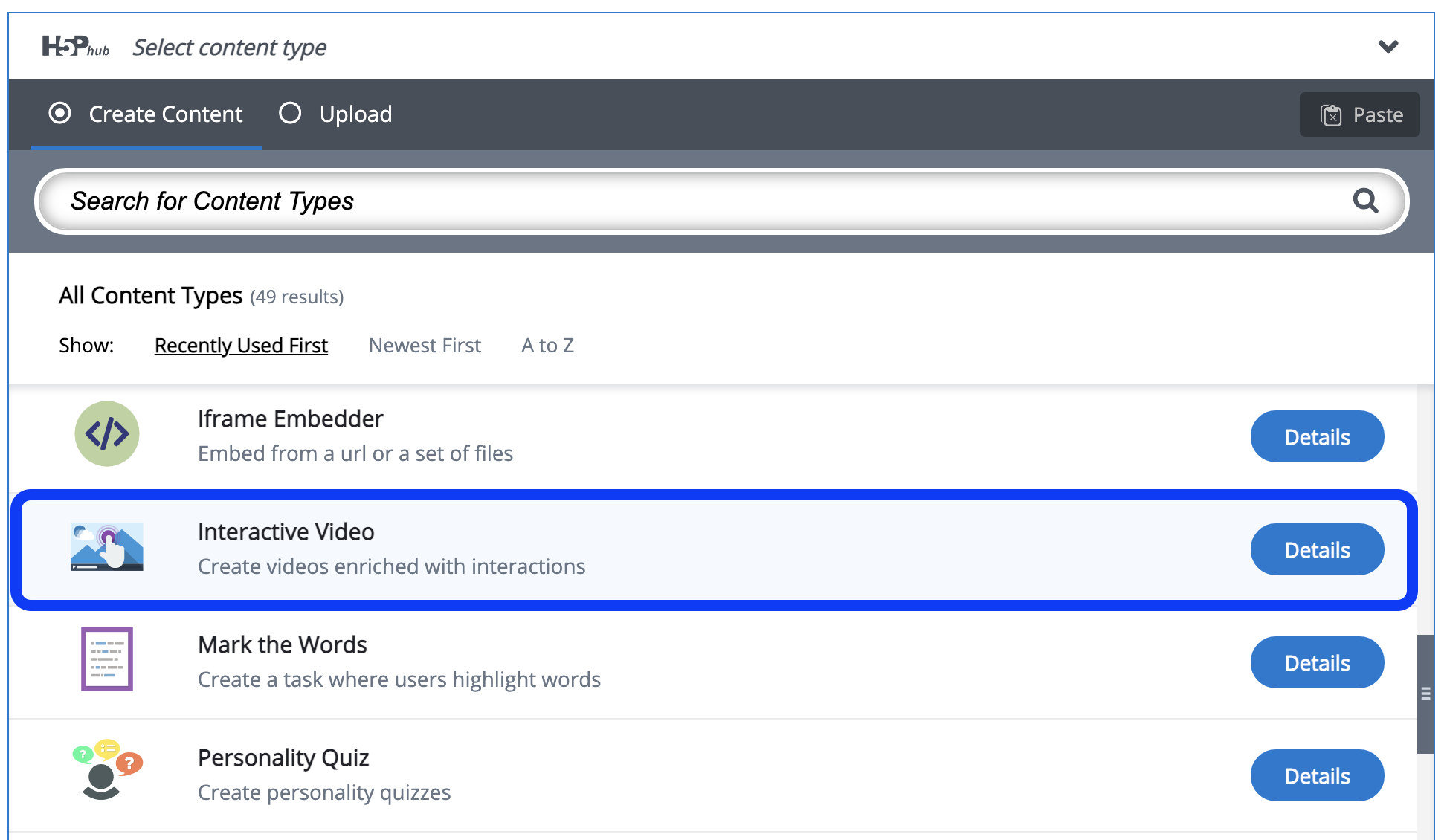
- Follow the step-by-step guidance in the Interactive Video Tutorial H5P support resource.
Note: When adding interactions to your H5P Interactive Video activity, it is recommended to enable the Pause video checkbox in the settings. This means the chance of students missing additional information when interactions occur will be minimised. - When the setup process is complete, click the Save and return to site button.
Your H5P Interactive Video activity is now ready for use.
Related information
- Adding external content (YouTube, etc.) | L&T Hub article
- Content types recommendations | External resource
- Creating Fill in The Blanks Activities with H5P | L&T Hub article
- Creating Multiple Choice questions using H5P | L&T Hub article
- H5P Interactive Video Tutorial | External resource
- H5P Quiz (Question Set) | External resource



