Using the completion progress block to make life easier

Kellie Buckley-Walker | Arts, Social Sciences and Humanities (ASSH)
I used the completion progress bar and activity completion features to meet some of the challenges of moving to remote delivery.
PSYS150 is a first-year general schedule subject that is compulsory for all Education students. It is offered at the Wollongong campus and also the regional campuses. In Autumn 2020, the subject had 426 students enrolled (split into 16 tutorial groups).
The completion progress bar and activity completion features of Moodle were employed in PSYS150 to address two main challenges for remote delivery:
- Allowing students to self-monitor their progress through the subject content by tracking activities to be completed.
- Providing tutors simple ways to keep track of students who are completing tasks.
How?
The PSYS150 subject Moodle site uses the OneTopic site format which has a tab for each week. Within each weekly tab a completion progress bar was added showing the activities the students needed to complete each week.
Below are two screenshots of the active Week 8 tab in both teacher and student view. The student view is highlighting the associated ‘Week 8 Tutorial Completion’ progress bar divided into three sections (top right) and the ‘Week 8 Tutorial’ Moodle book where the students would access the weekly content and activities. The teacher view shows the ‘overall students’ button in the completion progress bar and the hidden Moodle activities with activity completion enabled that are associated with the completion progress bar.
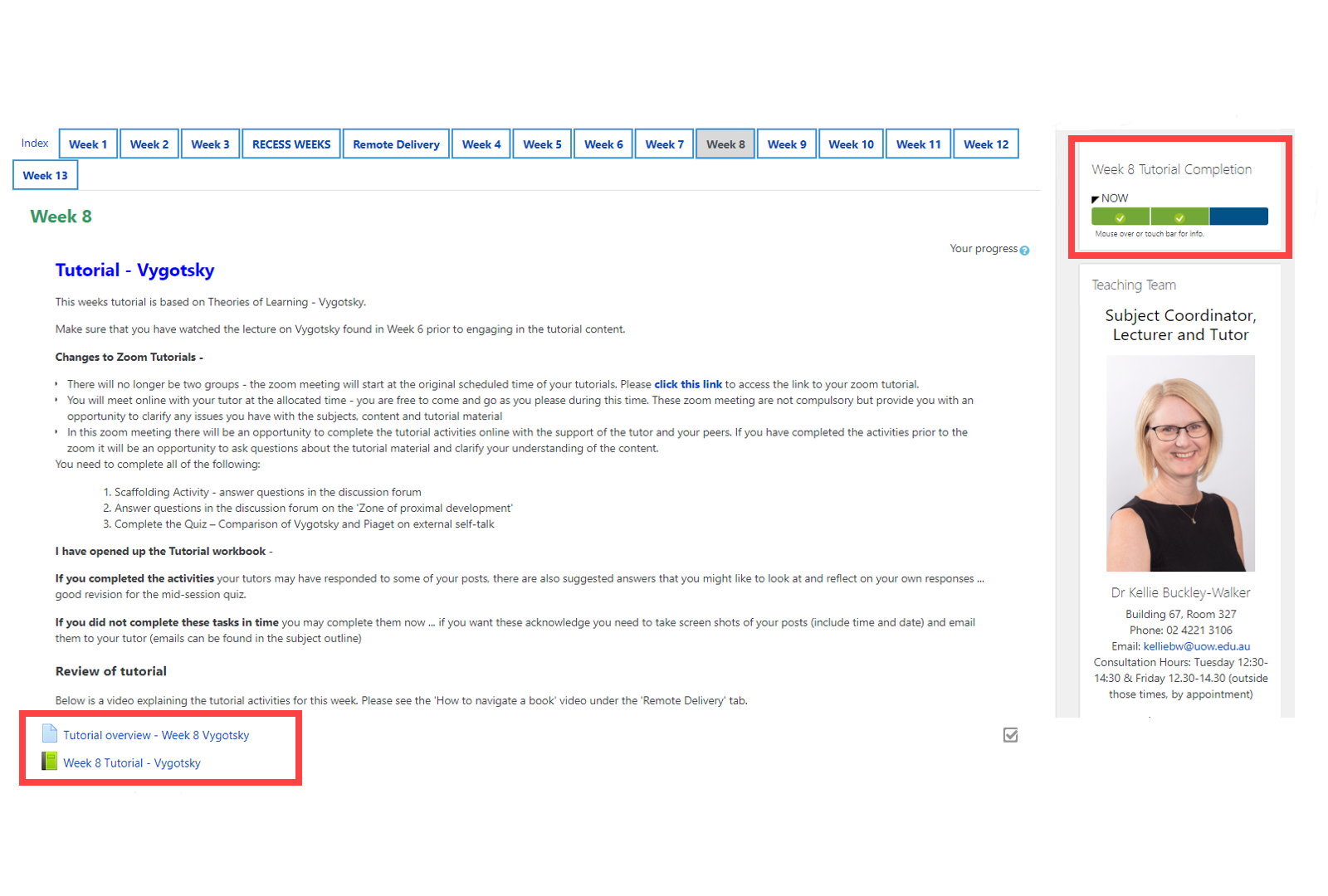
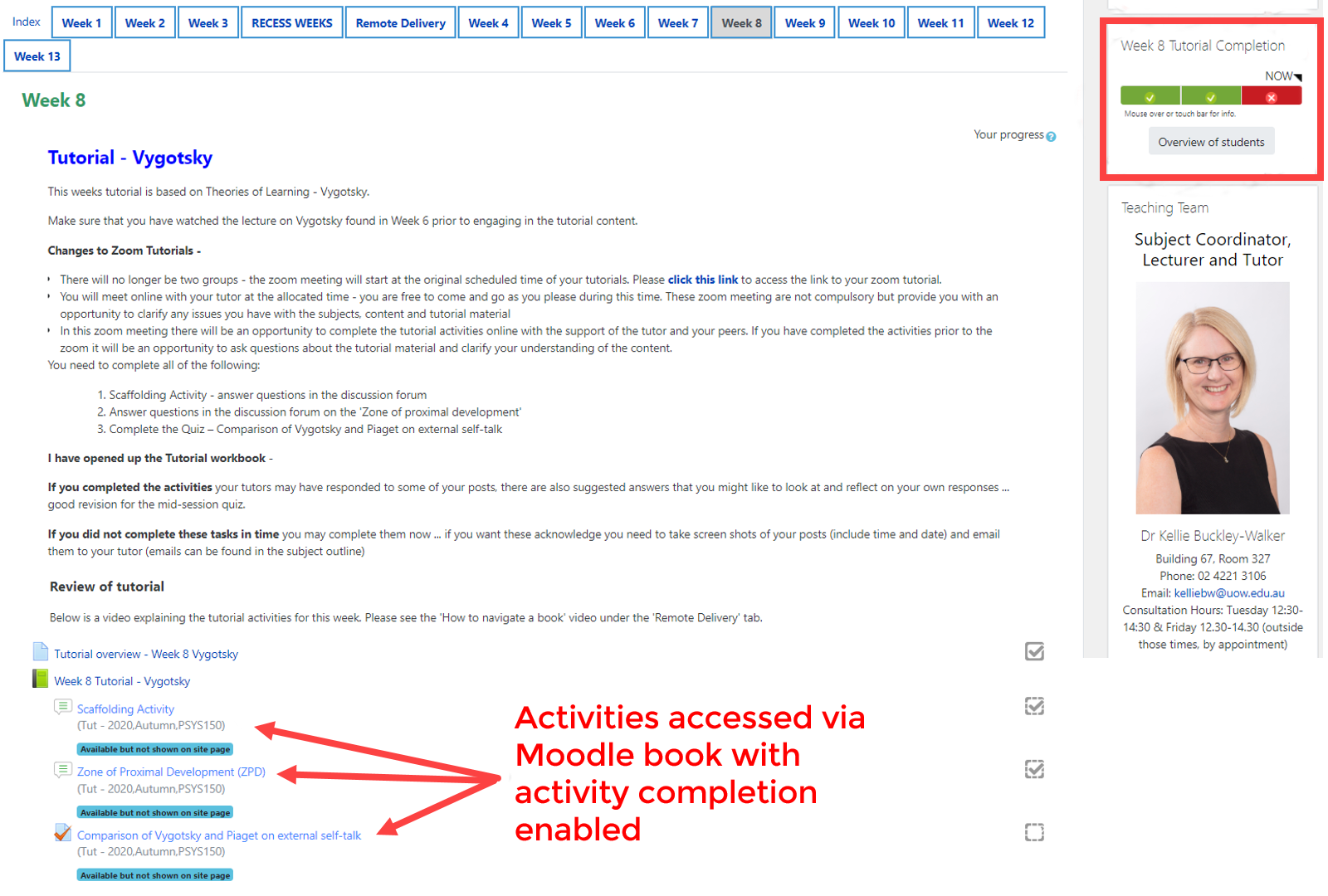
Within the Tutorial Moodle book, students would access tutorial content for that week as well as a number of linked Moodle activities for the students to engage with. The below screenshots shows an amalgamated view of the relevant book pages that contained these linked Moodle activities and how they are associated with the Weekly completion progress bar. The screenshots also highlight how the completion progress bar changes in respect to the completion of activities by the student. For example, the green bar with the tick icon signifies that the student has completed that activity, whereas in the third ‘quiz’ activity you can see that the colour of the bar section is blue, meaning that the student is yet to complete this activity.
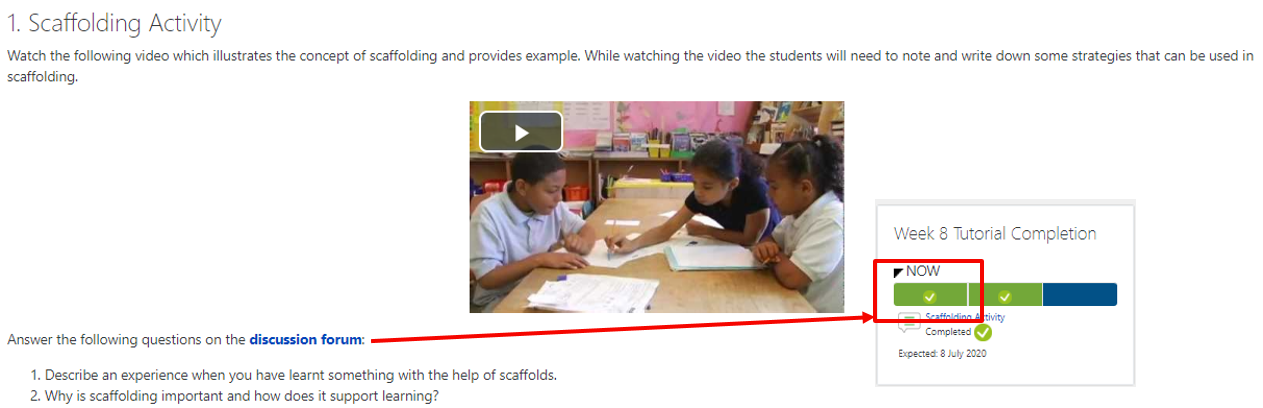
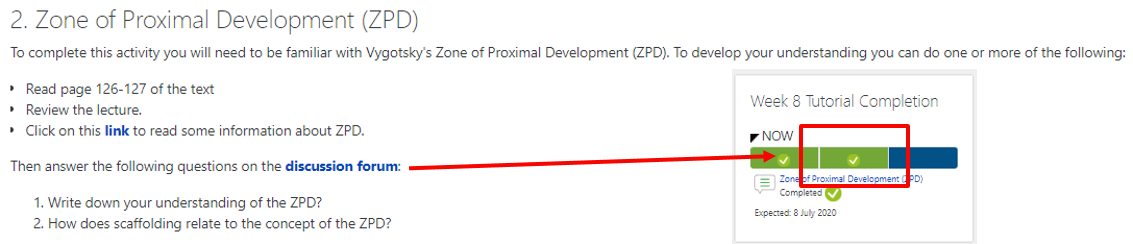

To be able to achieve this, there are a number of things that need to be enacted:
- Enabling completion tracking via the site settings
- Adding Activity completion criteria to the relevant Moodle activities for tracking
- Adding 13 separate completion progress blocks, curating each one with the relevant weekly activities. Then hide all blocks and manually show the relevant block each week.
(Guides for each of these are provided in the Support resources section)
These features not only allowed for the students to keep track of their progress and what they were expected to complete each week, but also allowed tutors an easy way to view overall student progress, as well as a direct way to student activity data (e.g. single student forum responses and quiz activity grades). This is accessed via the ‘Overview of Students” button that displays in teacher view on the completion progress bar. The screenshot below shows the visual overview of the student cohort accessed via this button.
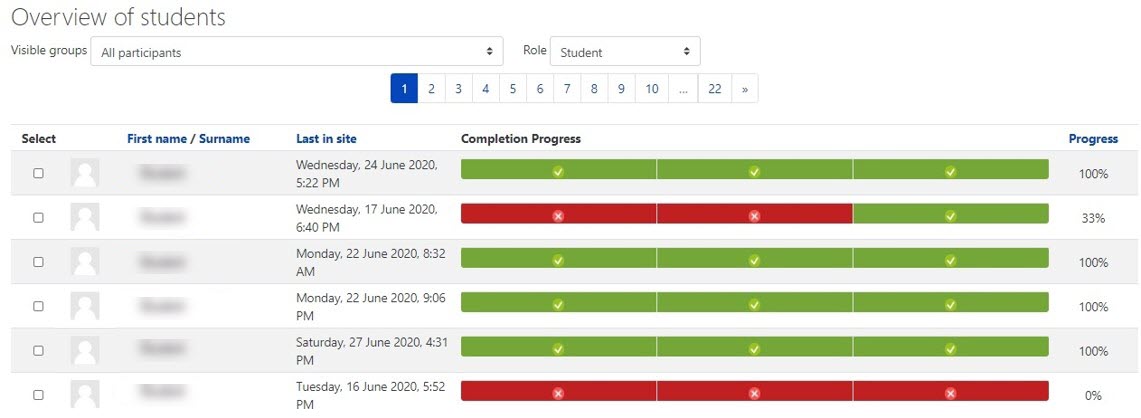
Reflection
Comment from Students:
"The tutorial completion bars that are marked off as you do each activity are amazing! So satisfying when you're done and easy to tell where you left off.""Having the bar on the main dashboard for the subject definitely assists in navigation and also acts as a reminder to do the assigned tasks. This is great for my own organisation as it means I can spend less time writing out my list of tasks for the week and have more time to get the work done."
Comments from Tutors:
"Easier to identify students who have not been engaging in my tutorial group. I can then try and find out why…if they come to the zoom tutorial.”“Easier to respond to students posts to ensure that all students in the tutorial are responded to at least once in two weeks."
Staff advice/considerations
I found that I needed to set up a specific time each week where I would focus the Moodle site. In relation to the completion bars, this would be either attaching the activities to the completion bar and setting due dates (if this was not done at the start), as well as, hiding and unhiding the completion bars. It is also important not to have too many items on the completion bars (e.g., the whole semesters work on one bar) as the students can feel overwhelmed. Opening up the bars week by week helps the student to track was work needs to be completed in the current week. I have the current week's completion bar up the top and I move the previous weeks down the bottom, so they can still see them if they need to go back and check.
Support resources
- Activity Completion Suite | L&T Hub collection
- Adding activity completion | L&T Hub resource
- Completion progress block | L&T Hub resource



