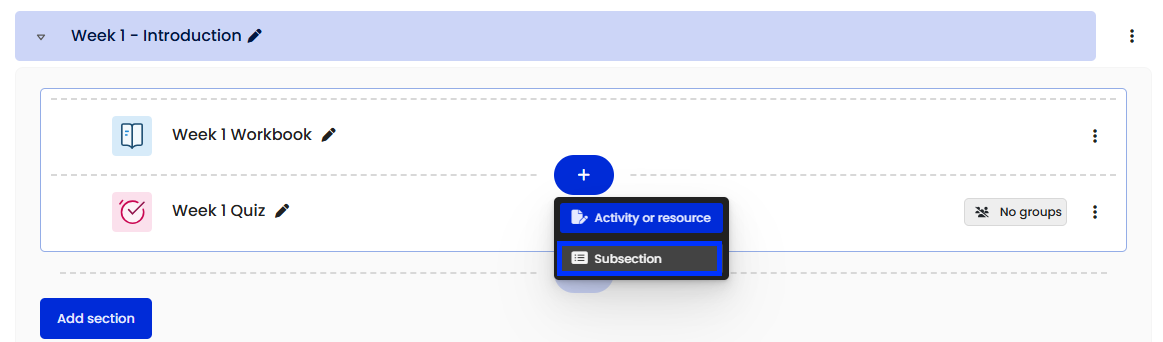Custom sections site format in Moodle
Custom sections is a site format available at UOW that provides a list of sections and subsections that can be expanded and collapsed on the site page. This provides greater control over how much content is shown on the screen at any one time, and can also help reduce the amount of scrolling required to navigate the site.
In the UOW Subject Site Template, sections are separated broadly into Subject Information, Assessment Information, and then modules/weeks/topics. All the activities and resources included in the template are contained within the relevant, logically named section.
Potential use cases for subsections include creating a subsection for each assessment task within the Assessments section, or organising weekly pre-class and post-class activities and resources in a flipped classroom model.
Why?
To assist with navigation and improve student access to content, the Custom sections site format features:
- the ability to organise sections and subsections in a vertical, logical structure
- collapsible sections to control the amount of information shown on screen
- all sections and subsections can be displayed at any given time, allowing for students to see their progression
- highlighting of a key section to draw student focus
How?
Topics is the default site format in the Learning Platform. If your site is not in topics format, follow the steps below to change.
Setting up the Custom sections format
- Select Settings from the Site Settings menu.

- Expand the Site format section and select Custom sections from the Format dropdown menu.
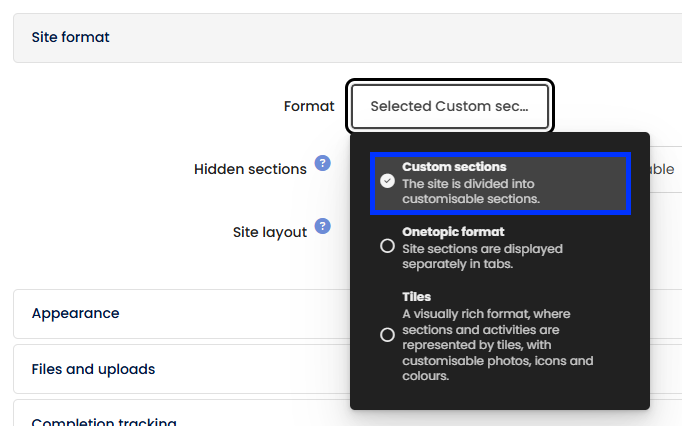
Note: The page will reload whenever an option is selected to display format-specific settings. - Retain the default settings unless you have specific requirements.
- Click the Save and display button.
Adding and organising content
For guidance on adding and moving activities/resources in your Moodle site, visit the Adding and organising content collection and the Moving activities and resources article.
Custom section features
To access features of the Custom sections format:
- Ensure Edit mode is on.
- Navigate to a section and click the Edit button to show the Section action menu.
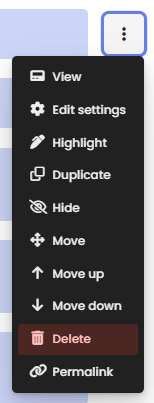
Some notable options from this menu are outlined below:
- View: Opens the section on a standalone page for focused viewing. This can be shared with students using the Permalink option at the bottom of the menu, which is useful when directing students to a specific section in communications (e.g., an Announcements forum post encouraging students to review the Assessment information section).
- Highlight: Adds a highlight box and section badge labelled Highlighted to the selected section.

- Duplicate: Creates a copy of the section, including all activities and resources it contains. This can be helpful for site editing and management.
- Hide: Used to make the section invisible or unavailable to students, depending on site settings. For more information, refer to the Hiding activities and resources from students L&T Hub article.
- Permalink: Generates a shareable link to view this section on a standalone page.
Adding a subsection
- Ensure Edit mode is on.
- Click the Add content (+) button at the bottom of the section, or around existing activities and resources by hovering over the dotted line that separates them.
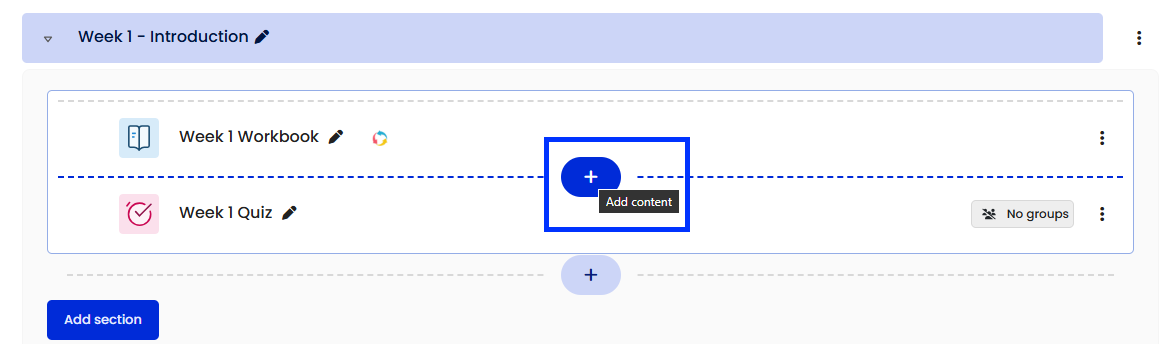
- Select Subsection from the dropdown menu.