Group submissions in the assignment activity
In your subject, you may want to allow students to submit work as a group. This can be done in a range of activity types, however, this article will focus on the use of the Moodle Assignment activity.
How?
Set up the student groups/groupings
Before allowing group submissions, you must first establish which groups are to submit. For example, you may want to have students submit via:
- Groups that students created themselves using the Group self-selection tool (refer to Creating Groups using group self-selection)
- Tutorial groups synced from SMP (refer to Moodle Groups)
- Groups that you have manually created (refer to Moodle Groups)
To ensure that the appropriate groups are used for submission, you may consider creating a grouping and naming it with the title of the task or assessment. For example, Assessment 2 has the students submitting in their self-created groups. After those groups have been created, create a new grouping called Assessment 2 containing all the groups created for the task.
Set up the Assignment activity
Once the groups/groupings are set up and labelled appropriately, create a Moodle Assignment activity with group submission:
- Ensure Edit mode is on.
- In the relevant section, click Add an activity or resource.
- Select the Assignment activity.
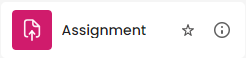
- Enter a name in the Assignment name text box.
- Enter information about the assignment in the Description text box (optional).
- Fill in the date and time details and other relevant fields.
- Expand the Group submission settings section.
- Select Yes from the Students submit in groups drop-down.
- Select the grouping you have created under the Grouping for student groups drop-down.
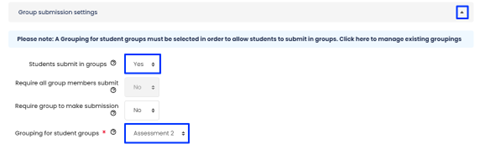
- Click the Save and exit button.
Related information
- Create and Manage Assignments | IMTS Knowledge Base Article



