Bulk edit activity completion
This article will explore the efficiencies that can be gained in editing the activity completion settings for multiple activities and resources at the same time via the bulk edit activity completion functionality.
There are two main ways that you can utilise this functionality:
- Default activity completion – this allows you to set the default activity completion setting for all new activities and/or resources of a selected type.
Default activity completion will impact only new activities/resources you add to your site after you make changes; existing activities/resources will remain unchanged. To enable activity completion for any existing activities/resources, you will need to go back and change completion settings for each task individually.
- Bulk edit activity completion – this allows you to select multiple existing activities and/or resources in your subject site (of the same or different types) and edit their activity completion settings at the same time.
If you edit activity completion settings this way, they will be changed only for those existing activities and/or resources. New activities and resources will still be created with the original default setting.
Why?
Activity completion, when implemented as part of the activity completion suite, can provide a valuable source of data on the way our students are progressing through the subject site. Additionally, activity completion provides a simple way for students to monitor their own progress through completion of activities and resources in your subject site.
The initial set up of activity completion for the activities and resources in your subject site can take some time; however, using the bulk editing functionality to set up the activity completion settings for multiple tasks and resources at the same time may offer you substantial time savings, for example:
- Setting all new text and media areas created in your Moodle site to have activity completion turned off.
- Selecting 12 weekly quiz activities and setting them all to require a passing grade.
How?
Changing default activity completion conditions
- Select More from the Site settings menu, then Site completion from the dropdown menu.
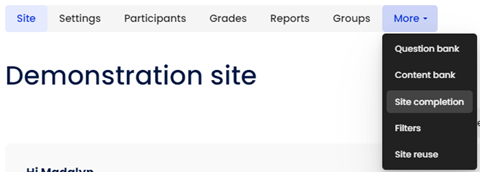
- Select Default activity completion from the Site completion settings dropdown menu.
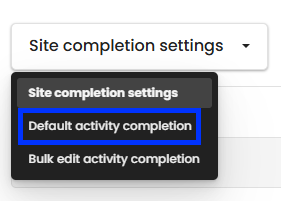
- A list of the activity and resource types available in your subject site is displayed. You can expand each type to view and edit its default completion conditions.
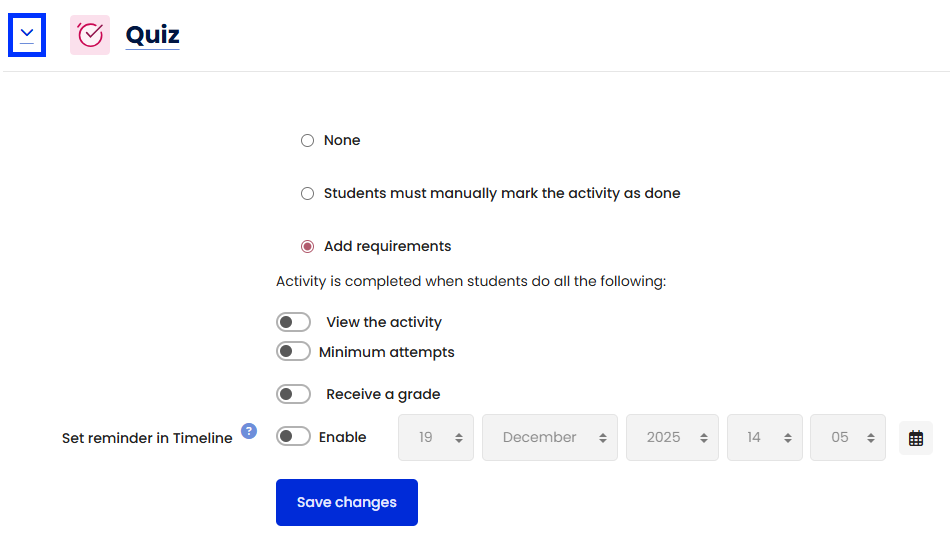
Note: More detailed guidance on configuring completion conditions is available in the Adding activity completion article. - When finished, review the activities and resources that will be impacted, then click the Save changes button.
The default completion conditions for the activity and resource types selected have now been set.
Bulk editing completion conditions for multiple existing activities and resources
- From the Site settings menu on your subject site page select More and then Site completion.
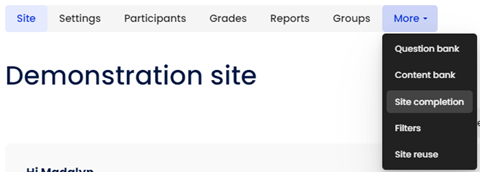
- From the Site completion dropdown, select Bulk edit activity completion.
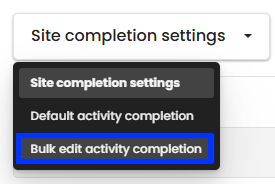
A list of all the activities and resources currently in your subject site is displayed. You can select the individual activities/resources you would like to edit. Depending on the layout of your subject site, you may be able to select whole section/s containing groups of activities and/or resources.
Note: The options in the completion conditions settings vary depending on the activity or resource type. Some types have unique settings (for example, Forums can use post counts). If you select multiple types, only the options that apply to all selected types will be shown. To access all available options, edit one activity or resource type at a time. - Click the Select toggle above the title of all the activities/resources you want to bulk edit. If applicable, click the checkbox next to a section heading to automatically select all activities and resources in that section.
- Click the Edit button (which appears at both the top and bottom of the page) once you have selected the activities/resources you want to edit.
- Set the desired completion conditions for these activities/resources.
Note: More detailed guidance on configuring completion conditions is available in the Adding activity completion article. - When finished, review the activities and resources that will be impacted, then click the Save changes button.
Related information
- Moodle Documentation – Activity Completion Settings | External resource



