Moodle user roles
The UOW Learning Platform provides different levels of access to information and permissions for editing to different users depending on the role they are assigned. The different roles and permissions in Moodle that can be assigned via the Learning Platform Management System (LPMS) are detailed below:
Site Coordinator
The Site Coordinator is the primary contact for subject site management and is considered the “owner” of the site. They have Teaching Staff access and permissions (listed below) and can add or assign permissions to other teaching staff via LPMS.
Teaching Staff
This role allows staff to add and edit site content, mark and return student work, and manage the Gradebook. It can be assigned to any staff member teaching in a subject, including tutors and demonstrators.
Non-editing Tutor
This is a more restricted role. Users with the Non-editing Tutor role can view, mark, and return student work and participate in activities in the subject site (e.g. posting to Discussion forums). However, users assigned this role cannot add or edit content in the subject site.
Non-grading Tutor
This role cannot add or edit content in the subject site, mark, or return student work. However, they can view the Gradebook and participate in subject site activities (e.g. posting to Discussion forums). This is a very limited role that is useful for guests, tutors, or staff engaging in discussions without grading responsibilities.
Reviewer/Auditor
Users with this role can view and download site content but cannot access the Gradebook, student data, or participate in activities. This role is suited for faculty staff auditing subject sites.
Student
Although not a teaching role, the Student role can be assigned via LPMS in training or project sites. For example, teaching staff participating in a training site as learners would be assigned this role. Students can access resources and participate in activities within the designated site. Any graded tasks they complete are recorded in the Gradebook.
Non-Enrolled Student
This role is intended for university support staff (e.g., PASS leaders) and should not be assigned without IMTS approval. Users with this role cannot add or edit content, view students’ work, or access the Gradebook.
Click on the heading below to expand/collapse the section.
User roles are primarily assigned to determine access and permissions in Moodle. However, some of these permissions do create connections with other systems in the learning platform, (e.g., EchoVideo).
Displayed below are the access and permissions for each role within the learning platform:
Moodle Roles |
||||||
|
Site Coordinator |
Teaching Staff |
Non-editing Tutor |
Non-grading Tutor |
Reviewer/Auditor |
Non-enrolled student / Student |
|
|
Add/edit content |
✔ |
✔ |
|
|||
|
View/ Participate in Activities |
✔ |
✔ |
✔ |
✔ |
✔ |
|
|
View Resources |
✔ |
✔ |
✔ |
✔ |
✔ |
✔ |
|
View Gradebook |
✔ |
✔ |
✔ |
✔ |
||
|
Edit Gradebook |
✔ |
✔ |
||||
|
Grade Assignments/ Quizzes / Turnitin / Forums (rate) |
✔ |
✔ |
✔ |
|||
|
View Moodle reports |
✔ |
✔ |
||||
|
Import content from another site |
✔ |
✔ |
||||
Learning Platform Management System (LPMS) |
||||||
| Site Coordinator | Teaching Staff | Non-editing Tutor | Non-grading Tutor | Reviewer/Auditor | Non-enrolled student / Student | |
|
Create Project sites |
All staff able to create project/training/teacher resource/research sites. Creators should be either site coordinator or teacher. |
|||||
|
Create Subject sites |
✔ |
✔ |
||||
|
Add staff/roles |
✔ |
|||||
|
Copy an existing site |
✔ |
✔ |
||||
EchoVideo |
||||||
| Site Coordinator | Teaching Staff | Non-editing Tutor | Non-grading Tutor | Reviewer/Auditor | Non-enrolled student / Student | |
|
View student analytics |
✔ |
✔ |
||||
|
Edit Class settings |
✔ |
✔ |
||||
|
Add Class Content |
✔ |
✔ |
||||
How?
There are two ways to check which roles are assigned to users:
1. Change user roles via the Participants page
- To access the Participants page, select Participants from the Site settings menu.

- The Roles column of the Participants page will show the role assigned to each user.
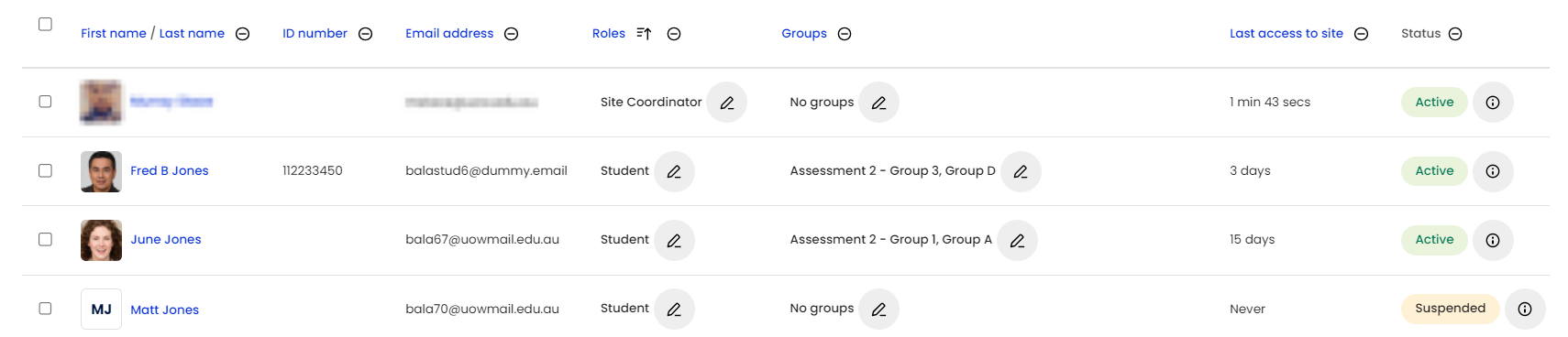
2. Change user roles via LPMS
To view/update staff user roles within LPMS, refer to the IMTS Knowledge Base Article (KBA) How do I add staff to my Moodle site?
Related information
- What is LPMS-Moodle? | IMTS Knowledge Base Article
- How do I add staff to my Moodle site in bulk? | IMTS Knowledge Base Article
- Roles and permissions | Moodle Documentation



