Creating an empty sandpit Moodle site
At UOW, the Learning Platform Management System (LPMS) is used to create a variety of different types of Moodle sites. You are likely to be familiar with creating Subject sites, that are linked to subject instances and have students enrolled in them.
Another type of Moodle site you can create via LPMS is a Project site. Project sites are empty Moodle sites that have no linked subject instances (and therefore no students enrolled in them). A Project site can be used as a sandpit, i.e., a place to safely build things that you can easily modify and/or remove if you want to start again.
Why?
Having a sandpit Moodle site can be useful for creating, testing, and experimenting with activities, resources and functionality within the learning management system without inadvertently impacting your live subject site. Sandpit sites do not have subject instances attached, so no students are enrolled or have access to your site. Any activities and/or resources you create in your sandpit site can later be imported into your other existing sites when you are ready to use them.
How?
To create a new sandpit Moodle site:
- Log in to the UOW Intranet website.
- Expand the Systems & Platforms side menu and select LPMS under the Learning Platforms heading.
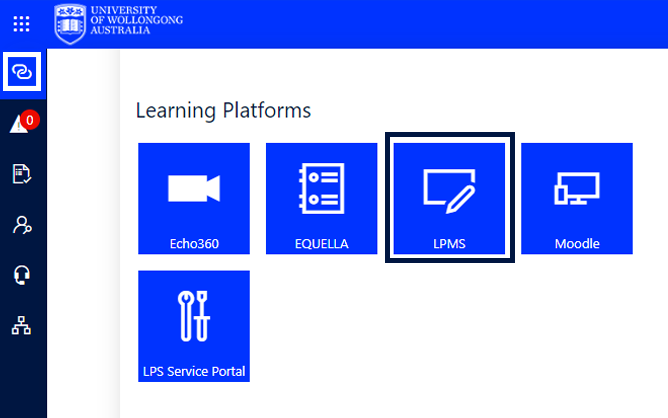
- Click the REQUEST A NEW MOODLE SITE button.

- From the Site Category dropdown menu, select Project.

- Complete the fields in the MOODLE SITE DETAILS section:
- Enter a name for the site in the Site title text box (hint: name your sandpit site something easy to remember, e.g., Your name - Sandpit Site).
- From the Unit dropdown menu, select your Faculty, School, or unit.
- In the Create the site as field, click the A new empty site radio button.
- In the STAFF section, click the ADD button.
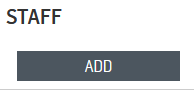
- Your name should be selected as default (as the Site Coordinator). Click the ADD SELECTED button.
- Scroll down to the bottom of the page and click the SUBMIT button to finish.

Once created, you will receive an email from LPMS informing you the site is ready. The site can then be found in your list of sites.



