Using green screens to enhance lecture engagement

Associate Professor Gökhan Tolun & Dr Nikki Curthoys
School of Chemistry and Molecular Bioscience
Science, Medicine and Health (SMAH)
Exploring the use of green screens to establish connections with students in pre-recorded and live online lecture delivery.
Nikki Curthoys: This man right here. He puts the g into green screen. He's a hero with the ones and the zeros. He's got tech smarts that are off the charts. He's here Dr. Gokhan come to help and a moment too soon to learn. He extended his collegiality to a semi-advanced and highly ambitious other primate to help her use some technology to improve her teaching practice. So doctor what do you got to say?
Gökhan Tolun: It was a pleasure.
Nikki Curthoys: You're living your life with a block of blue screen behind you. Like that's your background far out!
Gökhan Tolun: When I was teaching coding. For example, I switched to something like this more. You know related backgrounds for the topics. I was using this for genetics, for example. And I like to use the green screen to put myself into picture and along with some animations help me to explain some really dynamic and sometimes complicated processes that are going on.
Gökhan Tolun: So when I was teaching I was showing animations the one you see in here where when especially when I'm talking about the structures we determined and putting me to the corner essentially places me right next to the videos I'm showing so I can either point to them or when I'm talking about it still I can maintain eye contact with the students and I'm talking about the details of the structures or whatever I'm talking about. So I think this is better than just being a voice in the background. I thought so that's one of the reasons why I did this.
Nikki Curthoys: Well, as far as I go, I feel like you can't blame anyone really but yourself. And I'm so grateful for all the time that you've invested and all of your generous help with me and my practice. So I really appreciate it and thanks very much.
Gökhan Tolun: Well, you're most welcome it was a pleasure teaching with you.
Nikki Curthoys: Yeah, likewise. Likewise.
Gökhan Tolun: When you do something and it is appreciated. Let's say me using a green screen and students liking it's one thing but then a colleague of yours coming to you and asking you for help so that they can also do it is even better right because that shows the impact of the work you are doing and I really appreciate Nikki picking up the baton and you know moving forward with this technology, which I think is helping us to deliver better lectures to all of our students. So I really appreciate Nikki her time and effort into adopting this technology.
What?
Nikki: I found that my online lectures were not fully capturing my teaching style. Sometimes when I was just a voice-over or a shoulders-up image, I couldn’t fully communicate my passion for the material. Gökhan had started a Webex chat for the teaching team, where we discussed any problems or ideas. I really liked the look of Gökhan’s lectures, and I had received some great feedback from the students about the techniques he used, so I asked him how he used the green screen.
Gökhan: I felt the same - I started using green screens to increase engagement in my lectures. When recording lectures through Webex, you're not together with your content. That's important! You should be seen by your students, so that's why I like being superimposed over my slides. Eye contact is important.
Nikki and Gökhan focused on the presence of the teacher in online pre-recorded and live lectures. One of the identified ways of doing this was to leverage Mayer's embodiment principle. Mayer notes that "Embodiment refers to ways that onscreen instructors can use their bodies to enhance the act of instructional communication" (Mayer, 2014, p.344).
By default, Webex and Zoom display the shared content, in this case, the lecture slides, to students with the presenter moved to a separate window. While the students can hear the presenter, their visual presence is minimised and therefore so are the opportunities for students to pick up on visual cues from their teacher.
Nikki & Gökhan sought a way to use green screens to add embodiment cues to their students' learning experience to "help establish a stronger social bond between the teacher and learning, causing the learner to try harder to make sense of the instructional message and thereby build a deeper learning outcome". (Mayer, 2020, p.345).
How?
Nikki: After initial conversations through the teaching team Webex chat, Gökhan was able to demonstrate his set-up for using green screens when we met in person and helped me with the software when we were online.
Gökhan: I showed her the set-up and how I used OBS software to bring it all together. I was first shown this software by James Scifleet, who had used it to add voiceovers to his PowerPoint slides. It does require some investment of time and money (although OBS software is free, the green screen is not) but I feel that it is worth it.
Nikki: I am not a tech person like Gökhan, and I was hesitant about the amount of time it would take to set up a green screen. I finally gave in and tried it because it looked so good! In the end, I bought the equipment and Gökhan was able to help me set it up. I got a lot of encouragement and support from him. I really don’t think I would have tried it without his help.
Gökhan: The set-up can be as complex as you like, but there are some basic elements that work well. A green screen was important. There are smaller and more economical options, but I'd recommend something like this version below. 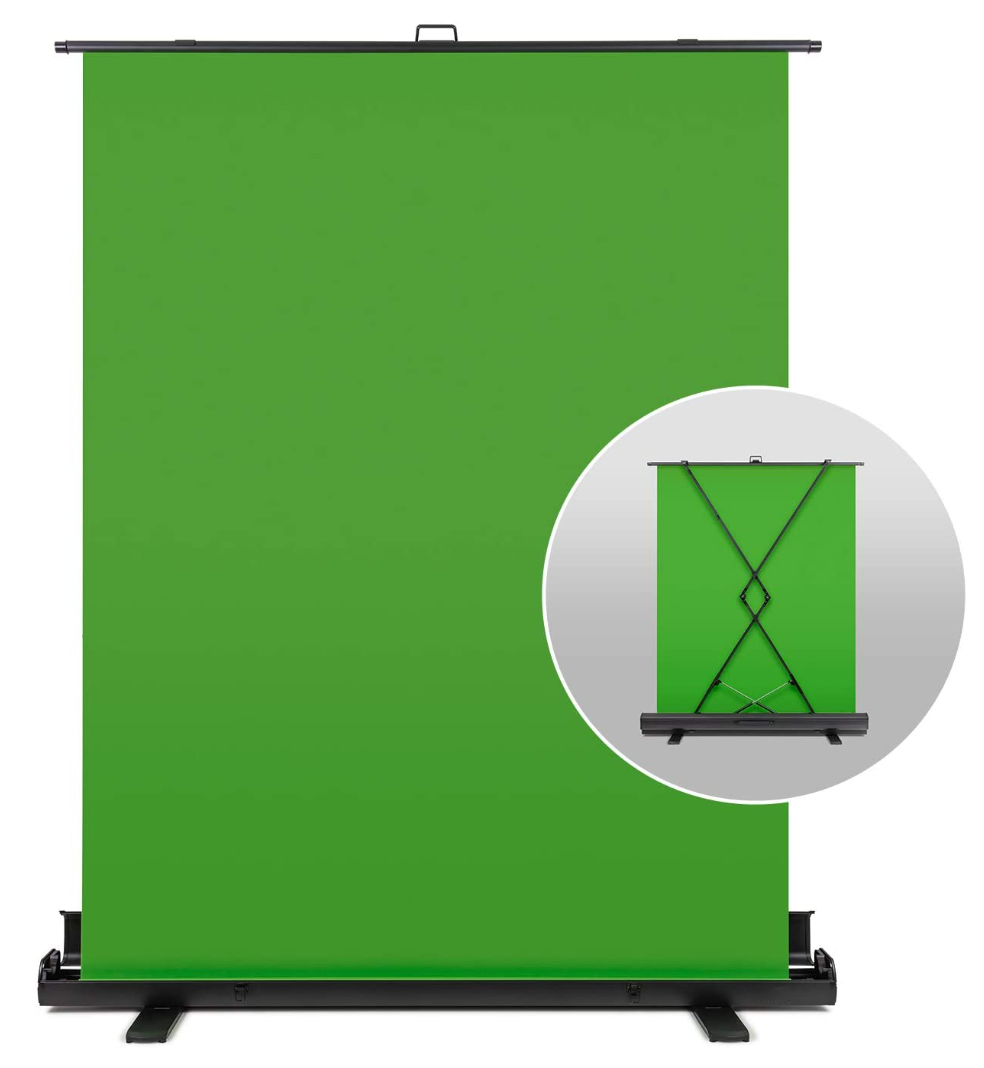
Gökhan: I personally use OBS software to record my lectures. In addition to OBS, I also used Adobe Premiere Rush which comes with the Adobe Creative Cloud account for basic editing of the videos, which included some additional post-processing options such as audio noise clean-up, etc. to make them easier to hear/understand without causing perception fatigue in students. Nikki is a fan of Filmora, but any video editing software, even the free one that comes built-into Windows, would work just fine. You can also use a directional microphone, but it is not a must-have but a nice to have. If you are using Webex or Zoom for recording your lectures, your video quality will be limited, since these platforms generate heavily compressed output videos, impacting quality negatively. When you use OBS, you can choose ‘recording’ quality instead of the default streaming quality option, which will generate much nicer-looking videos than Webex or Zoom recordings.
- Zoom allows the presenter to appear over PowerPoint and Keynote slides with reduced functionality (e.g. no transitions or in-slide animations).
- Webex allows the presenter to appear over any shared content.
For more information refer to the L&T Hub article - Shared content as a virtual background in video conferencing.
Advice for fellow academics
Nikki: Just try it. Experiment with your lecture recordings to make them better - the students really appreciate it. If you see someone doing something really cool, ask them how it is done. And share your ideas with your colleagues! These journeys can be a lot easier with help, so don't try to do it alone 😀.
Gökhan: If you invest in a good green screen and a good microphone (I use a USB lapel/lavalier [wireless] microphone), you will get the best quality and flexibility: The video compositing/processing for background removal will be very clean, and your students can hear you clearly.
If you need technical help, feel free to ask your techie colleagues for help. I know of at least a couple of more academics from our school who started using this green screen technique by following my example, as Nikki did. That shows the impact we have made after putting time and effort into setting this method up and using it to improve our lecture recordings.
Support resources
- Shared content as a virtual background in video conferencing | L&T Hub article
- Open Broadcaster Software | External Resource



