Best practice for formatting tables
Tables are often necessary for presenting structured data in online course content. However, poor design can hinder accessibility and usability, creating barriers for students.
When presenting and formatting information, consider the use of tables “only when simpler alternatives, such as lists or paragraphs of text don’t convey what you need them to” (Childs, 2023). Alternatively, pair data presented in a table with an equivalent text description to ensure accessibility.
Why?
Purposeful use and appropriate implementation of tables aligns with Universal Design for Learning (UDL) Principle 4.2, which emphasises optimising access to materials. Prioritising accessibility fosters an inclusive learning environment, ensuring all students have equal opportunities to succeed.
The Web Content Accessibility Guidelines (WCAG) 2.1 AA standards highlight the importance of clear and logical table structures to ensure navigability and comprehension for all users (World Wide Web Consortium [W3C], 2018).
However, tables can create barriers for students using mobile devices or assistive technologies. Issues with size, layout, and formatting often require additional navigation, making the material less accessible and harder to interpret.
How?
Determine if a table is appropriate
Before creating a table, consider whether simpler alternatives (such as lists or paragraphs) can more effectively convey the information. Tables should only be used when they add clarity or are essential for presenting structured data.
If you’re unsure, consider the following questions to determine if a table is the best choice:
- Does the content represent structured data with a clear relationship between rows and columns?
- Will a table improve students’ understanding of the content compared to other formats?
- Is the information presented in this table also available in another equivalent format?
If the answer to these questions is yes, ensure that the table is designed with accessibility in mind. Add descriptive headers and employ a clear, simple structure to support screen readers and small screens. To ensure your table is effective, avoid:
- Including a screenshot or image of a table. Always create the table directly in the content.
- Tables that represent complex data sets. Focus on one concept per table.
- Merging cells.
- Using tables solely for formatting purposes, such as creating two columns with a table.
Creating tables
Once you have considered the above to determine whether a table is required, you are ready to build your table. The method for creating an accessible table differs from one platform to another. Expand the sections below for instructions to build in Moodle and Microsoft Word.
- Navigate to where you would like to add a table in your subject site.
- In the Atto editor, click Show more buttons, then click the Table button to display the Create table pop-up window.

- Add a relevant caption in the Caption field to describe the table’s purpose in context (e.g., “year on year sales of the Toyota Corolla vs Tesla Model 3”).
- Use the Define headers on dropdown menu to set which headings will be recognised by screen readers. This setting should be used instead of manually bolding heading text.
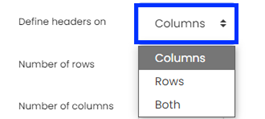
- Select the number of rows and columns required using the related text fields.
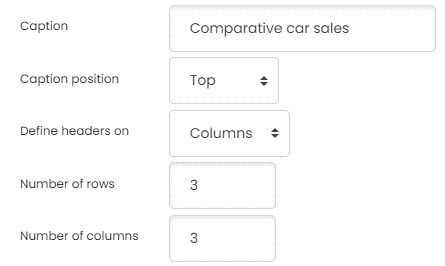
- Appearance settings are available for the table; however, it is recommended to retain the Theme default option.
- When setup is complete, click the Create table button.
- You can now populate your table with data.
- While editing table content, click the Table button in the editor will allow you to:
- Insert columns and rows,
- Move columns,
- Delete columns, or
- Edit the overall table settings.
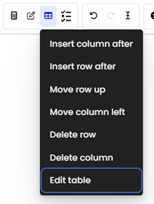
- When finished, click the Save and display button.
Your table is now ready for use and can be reviewed in context.
Refer to the Make your Word documents accessible to people with disabilities support resource, provided by Microsoft, for guidance.
References
CAST (2024). Universal Design for Learning Guidelines version 3.0. Retrieved from https://udlguidelines.cast.org
Childs, S. (2023). When to use tables: Ensuring accessibility for all. Digital NSW. Retrieved September 18, 2024, from https://www.digital.nsw.gov.au/article/when-to-use-tables-ensuring-accessibility-for-all
Johnson, J. (2021). Designing with the mind in mind: Simple guide to understanding user interface design rules (3rd ed.). Morgan Kaufmann.
World Wide Web Consortium (W3C). (2018). Web content accessibility guidelines (WCAG) 2.1. https://www.w3.org/TR/WCAG21/



