Hiding activities and resources from students
Effectively managing the visibility of activities and resources within the Learning Platform is key to creating a streamlined and focused learning experience for students. By controlling what students see and when they see it, you can guide their learning journey, reduce confusion, and ensure a curated, clutter-free, and engaging learning environment.
In the Learning Platform, activities and resources have three possible availability states.
- Show on site page,
- Hide on site page,
- Make available but don’t show on site page.
This guide will help you understand how to use the visibility settings in the Learning Platform to achieve this, enhancing both the educators' and students' experience.
Why?
The three availability states are as follows:
- Show on site page: The default state used for all activities and resources that you would like to be available for students to access directly from the site page.
- Hide on site page: This availability state hides an activity or resource from students completely – only users with permission (Site coordinator, teaching staff and non-editing tutors) will be able to see hidden activities.
- You might use this state if you don't have every week of content prepared before students are due to access your Moodle site, or if you wish to gradually release content to students over time. You can hide the activities that are under development, so students don't see them. When using this approach, ensure that you remember to make these activities visible again when you want the students to see them.
- Make available but don’t show on site page: This state can help to make your site more manageable for students by hiding it from the site main page but allowing students access to resources via embedding or links shared within context. For example, embedding H5P activities within another activity, or sharing a link with students that has activity completion or tracking.
Note: The activity will still be listed in the Gradebook and other reports.
How the visibility states display
The availability states will be displayed under the activity or resource, and the icon and text will appear with visual indicators when the state is Hidden or Available but not shown.



Checking the visibility of activities and resources can be done by Previewing your site as a student.
How?
In this section, you will find instructions to set the availability status of an activity or resource.
- Ensure Edit mode is on.
- On the activity or resource you would like to set the availability state for, click the Edit button.

- From the Edit menu, click Edit Settings.
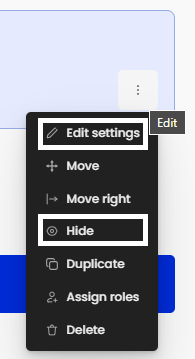
Note: You can also edit the visibility state of the activity or resource directly from the Edit menu – Hide is displayed in the image above. When the activity is hidden, the other visibility states will display. - Expand the Groups and visibility section.
- From the Availability dropdown, select the status you would like to set.
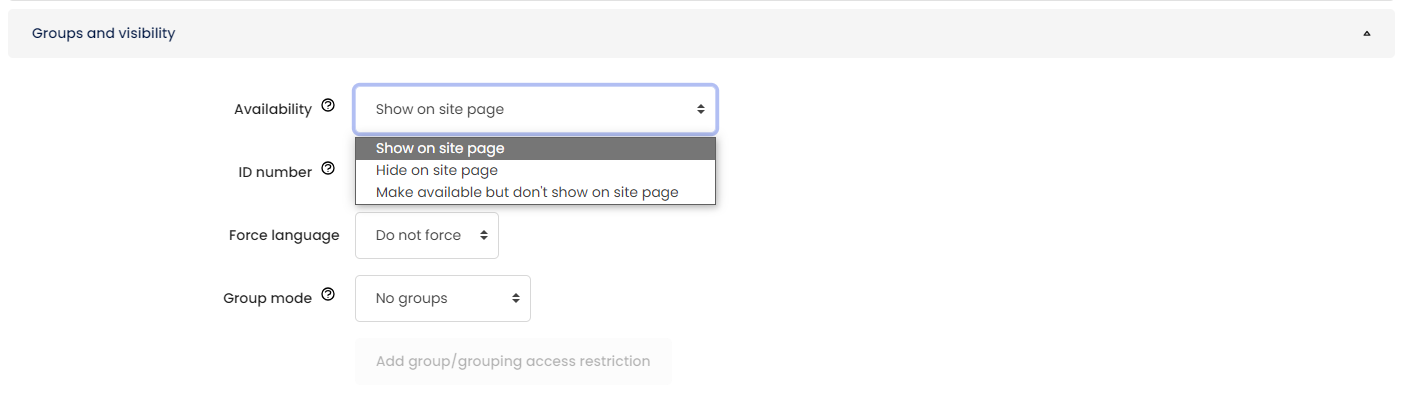
- Click the Save and return to site button.



