Moodle Gradebook overview
The Gradebook collates scores for graded items in each Moodle subject site. Every subject site has its own Gradebook and all the activities, such as assignments and quizzes, in the subject are automatically included.
Why?
The Moodle Gradebook offers benefits for both students and teaching staff. For students, it provides a central location within the Moodle site where they can view their grades for individual assessment tasks, without having to log into the Student Online Services (SOLS).
For teaching staff, the Gradebook organises students’ grade information in one place, increasing clarity and transparency. Additionally, for assessment tasks conducted offline, you can import or manually enter marks, add weightings, and calculate totals within your Moodle site. The data from the Gradebook can also be imported directly into the Student Management Package (SMP) to facilitate marking workflow efficiencies.
How?
Enabling the Gradebook
By default, the Moodle Gradebook is enabled; however, if you are unable to view the Gradebook or access from the Site settings menu is hidden, it may have been disabled.
To enable the Gradebook:
- From the Site settings menu, select Settings.
- Within the Appearance section of the settings, ensure that the Show gradebook to students dropdown is set to Yes.
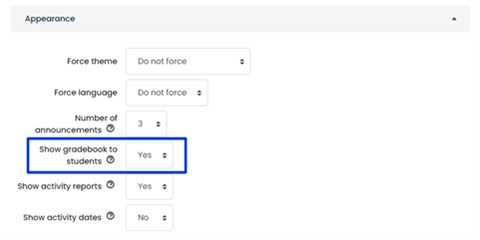
Viewing the Gradebook
- From the Site settings menu, select Grades to open the Grader report.

- To view the Gradebook setup, select Gradebook setup from the dropdown menu.
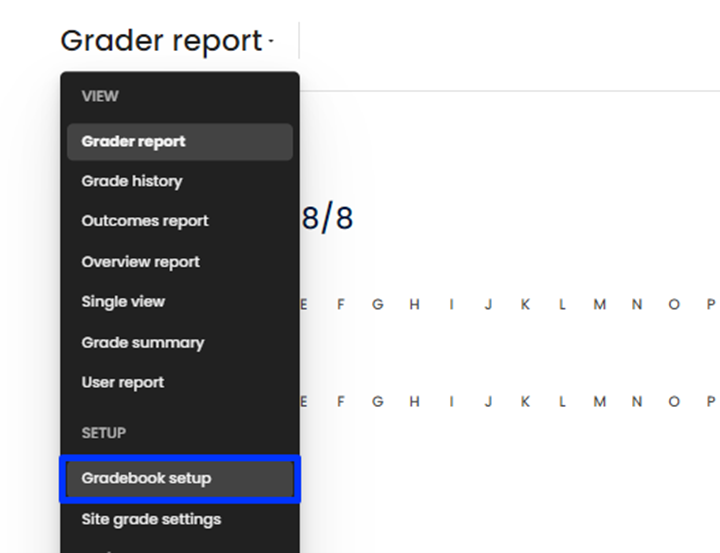
Note: For information about how to set up the Gradebook, visit Setting up the Moodle Gradebook.
Understanding the Gradebook layout
Once the Gradebook of your Moodle site is set up and organised, the information should be laid out as follows:
- The first column indicates the name of each Activity and the Categories they are grouped into.
- The second column displays the calculated grade with weighting applied.
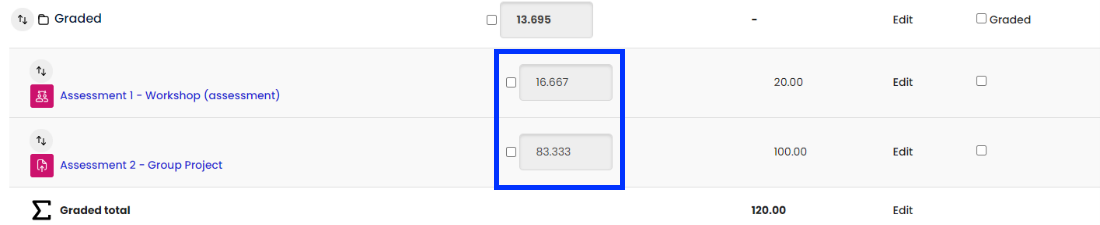
Note: Moodle automatically calculates weightings, so the total is always 100%. - The third column displays raw score taken directly from each.
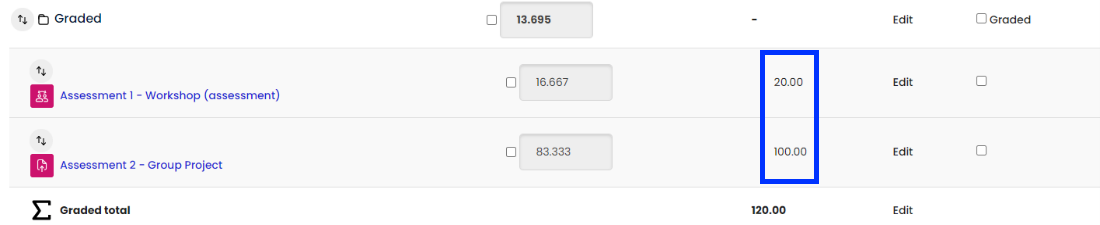
- The Graded total displayed at the bottom of each category is the raw total of grades taken from the activities.
- The Site total is the sum of the raw scores from all activities.



