Dropping the lowest grade from a Moodle Gradebook category
Dropping the lowest grade(s) in a category of the Moodle Gradebook automatically excludes the lowest result(s) a student receives from a series of equally weighted tasks when calculating their final grade for the overall assessment. Potential use cases include:
- weekly quizzes,
- in class tasks or,
- any other series of repeated tasks of equal weighting.
For example, if one assessment item is made up of 13 weekly quizzes and the lowest grade is dropped, each student’s grade for that assessment would be calculated based on the best 12 quiz scores they obtained.
Why?
The practice of omitting students’ lowest grade(s) from a series of activities within a broader assessment is a great way to support student learning and growth in their studies. It acknowledges that students can have ‘off days’ due to unforeseen circumstances, and accounts for occasional poor performance which isn't indicative of a student’s true abilities and understanding.
By enabling this flexibility, we can allow students to feel assured that if they struggle with a particular assignment component or quiz, a single low score will not disproportionately affect their overall grade, reducing stress while enhancing the accuracy of their results. It provides students with further opportunities to demonstrate their understanding of the course material (Hadsell & MacDermott, 2010), without necessarily affecting the overall result for the subject (Duke Learning Innovation, 2022). Additionally, dropping the lowest grade can reduce the need for students to apply for academic consideration.
How?
The Moodle Gradebook can automatically exclude the lowest results(s) when calculating students’ final grade for the assessment. These settings need to be applied to a Gradebook category, not to individual Gradebook items.
Once the category has been created:
- Navigate to the Gradebook setup page,
- Click the Edit button that aligns with the Gradebook category heading, then select Edit settings from the dropdown menu.
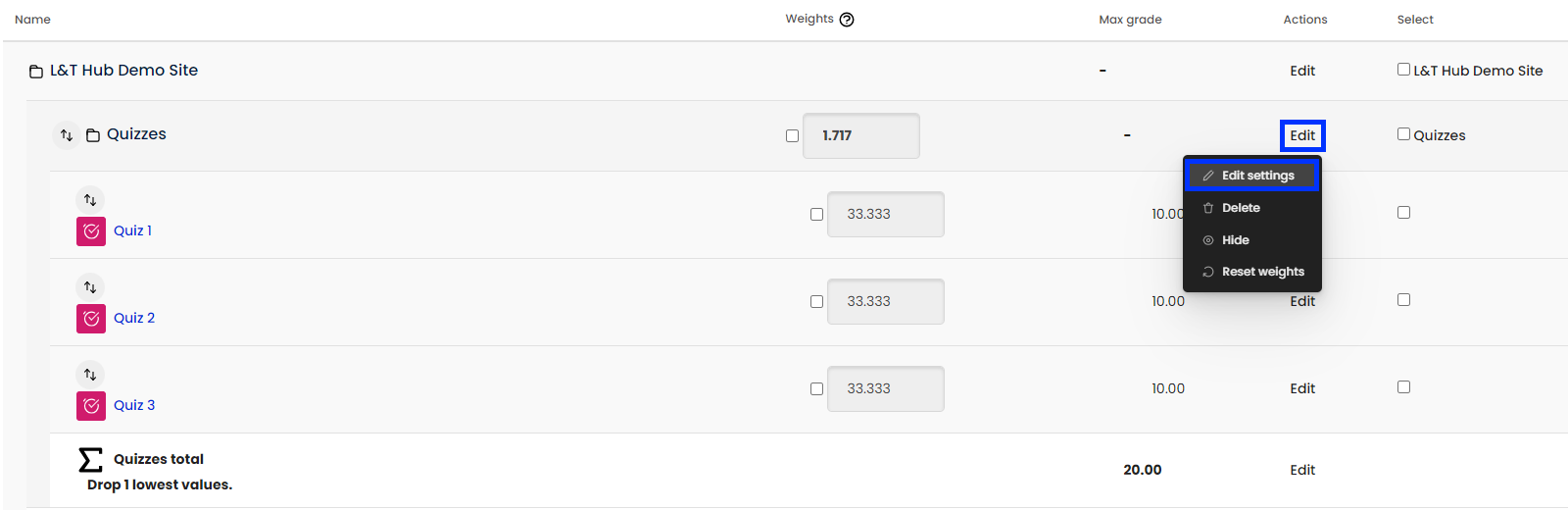
- In the Grade category section, select Show more.
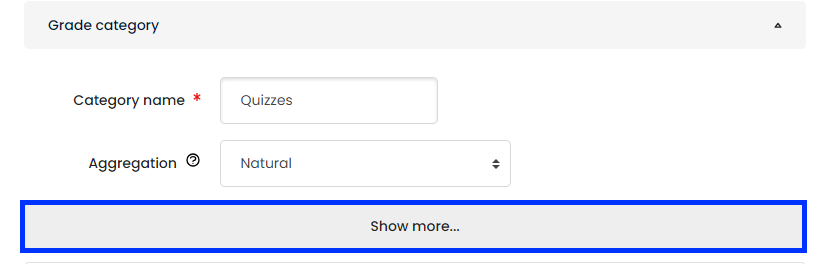
- Untick the Exclude empty grades box.
Note: An empty grade in the Gradebook denotes where a student has not yet received a grade for an activity. Excluding empty grades allows students to view their cumulative progress for the category as they progress through the subject. Empty grades are treated as 0 within the gradebook until the activities are completed. - In the Drop the lowest text box, specify the number of lowest grades you want to exclude from the calculation. For example, Drop the lowest 1, would take the best 4 out of 5 scores for the category, where dropping the lowest 2 would take the best 3 out of 5.
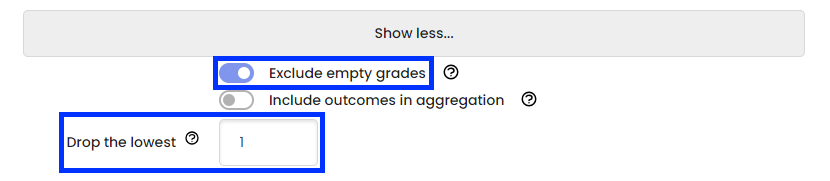
- Click the Save changes button.
The Gradebook category will now automatically exclude the lowest number of grades you have specified.
References
Alternative strategies for assessment and grading. (2022, March 9). Duke Learning Innovation. https://learninginnovation.duke.edu/resources/art-and-science-of-teaching/design-and-grade-course-work/alternative-strategies-for-assessment-and-grading/
Hadsell, L., & Macdermott, R. (2010). Grade Dropping, Strategic Behaviour, And Student 'Satisficing'. American Journal of Business Education, 3(7), 57–71.
Moodle. (2021, January 31). Grades FAQ. https://docs.moodle.org/39/en/Grades_FAQ



