Building a course in OpenLearning
When a UOW OpenLearning site is issued to you for the build of your short course, you will notice that it has been pre-populated with a certain layout and structure. This default is UOW’s short course template. The template is intended as a standardised institutional starting point and features UOW branding and customisable placeholders for information (e.g., course welcome) and activities.
The following information provides links to OpenLearning resources that can assist you with building your course in OpenLearning. The resources guide you through getting started and gaining familiarity with the platform and building learning opportunities within the platform.
User roles & permissions
UOW staff can manage permission at the Course level. The OpenLearning roles and permissions resource introduces the user roles available and the permissions associated with each role, and provides instructions to can add/remove access for your teaching team.
Navigating the platform
Before you start building your course, it is important that you get familiar with the layout of the platform.
- The navigation at the top of the page allows you to switch among courses, manage language settings, and access your profile and account settings.
- When building a course, you can access most of what you will need in the course navigation menu on the left hand side.
It is particularly important to be familiar with the Course Setup section which is where you will set up and manage the course outcomes, build content, and manage user access and other key settings.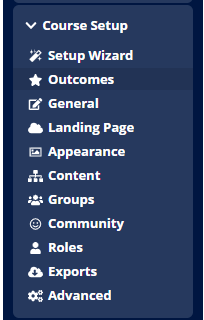
Content creation
Before building your course, it is important to gain a basic understanding of the way content is structured within the OpenLearning platform. A Content creation overview is available on the OpenLearning website. In short:
- A course in the OpenLearning platform is made up of modules.
- Each module is made up of pages.
- Each page is made up of widgets allowing you to add text, media, activities and opportunities for interaction.
- Where necessary, modules can be grouped into module sets. OpenLearning recommends using only one module set for an optimal user experience.
Assessments in OpenLearning
Learning outcomes underpin all content and activities and are an important part of creating a short course in the OpenLearning platform. Learning Outcomes should be defined before designing or building your course. The short course at UOW resources provides guidance on planning for your short course, including Writing learning outcomes.
The OpenLearning platform provides opportunity to set up Quizzes in short courses. For information about the types of questions available, see Widget category: Quiz.
This section of the article provides essential guidance on building a short course in the OpenLearning platform. For the best experience, we recommend following the order below.
Setting up course outcomes
The OpenLearning platform encourages the use of learning outcomes to which all content and activities are aligned. For this reason, setting up learning outcomes should be the first step when you are building a new short course. As you build your course, there will be opportunities to highlight the alignment of content and assessments to these outcomes using the outcome tags.
OpenLearning’s, Start with learning outcomes resource provides instructions on setting up your outcomes and tags.
Adding and editing modules and pages
After you set up your outcomes and tags, the next step is to create the modules and pages that will give your course structure (for more information about this structure, refer to the Understanding the platform section above).
By this stage, you should have a thorough plan for your course and will be able to create Modules and Pages in line with your course design.
Adding content, resources and interactive elements
Content and media will be added to your course in widgets. You can add several widgets on each page. For instructions on adding a widget to a page, see Adding content and resources.
Below is a partial list of the core widgets available and links to support on using each one. For a complete list of the other widgets available for use in your course, see Widgets.
Content (and multimedia)
- Text
Note: The text widget allows the addition of content such as text, images, tables and embedded videos (e.g. YouTube video).
- White space
- Video
- Accessible video
- File
- Audio
Posting
The widgets in this category allow learners to post content that will be visible to other learners.
Interactive prompts
Building assessment
A suite of Quiz widgets is available for use in short courses. This may for the basis for some of your assessments.
Guidance on setting up a Quiz is available in OpenLearning’s resource, How do I create a Quiz?
The following question types are available in Quizzes:
- Multiple choice
- Short answer
- Fill in the blanks
- Match it
- Categorise
- Crossword



