Question bank overview
The Moodle Question bank is a database of all quiz questions attached to a Moodle site. Visible to teaching staff only, the Question bank allows the creation, preview and editing of questions, as well as tagging, categorisation and question management across quizzes where the questions are used.
Why?
Rather than storing quiz questions directly in a quiz, the Question bank provides a central place to manage all questions within a Moodle site. For example:
- Using the same question in multiple quizzes (e.g. formative and summative quizzes)
- Allowing questions to be pulled into a quiz from a category folder at random for quiz differentiation, strengthening academic integrity.
- Embedding quiz questions into other activities (i.e. Moodle Book, Page) to provide opportunities for self-assessment in context with learning materials
- Copying (importing or exporting) the entire Question bank or specific categories to other sites.
- Creating draft questions for review and commentary before making them available for use in the site as a quality assurance measure.
Accessing the Question bank
There are two ways to access the Question bank:
On the site dashboard
- From the Site settings menu, select More then select Question bank
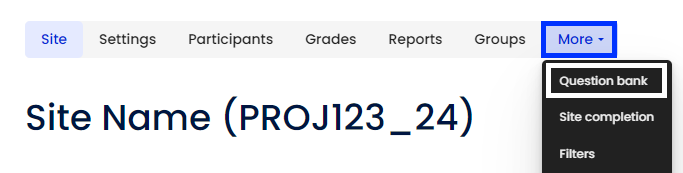
In a Quiz activity
- From the Activity settings menu, select Question bank.
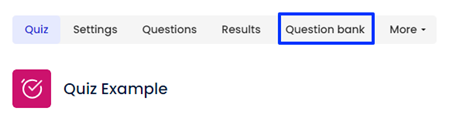
Question bank overview
The Question bank page is broken into two sections, the top section provides filters to inform what displays in the bottom section.
Dropdown menu
The top dropdown features the following options:
- Questions: The default view, displaying questions within the Question bank.
- Categories: View add and edit Question bank categories.
- Import: Import individual questions or Question banks from other sites or bulk import from files, such as the Aiken format.
Note: The Aiken format supports multiple-choice question creation only. - Export: Export questions to an appropriate file format for use in other sites.
Filters
Using the default Questions view, you are presented with a category dropdown and other options to filter and refine your search within the Question bank.
Filter and display options include:
- Filter by category – Default categories for whole of site, questions created within an activity or within manually created categories and subcategories
Note: If no pre-existing activities or categories exist, this filter will show all questions within the site. - Filter by tags – Display questions with user set tags
- Show question text in question list option – Determines if the full text of the question will display in the question bank
- Search Options – Allows your search to include questions from subcategories and earlier question versions
Questions list
In this section, you can create a new question. More guidance on this can be found in the Moodle Quiz collection.
The columns displayed in the questions list can be grouped into the following themes:
Click on the headings below to expand/collapse the section.
Questions are shown in a list view, with information on the Question type and Question name or ID number.
It is possible to perform bulk actions from the Question bank by clicking on the checkboxes next to multiple questions. The With selected button at the bottom of the screen then allows you to move or delete the selected questions.
The Actions, Status, Version, Created by and Comments fields provide information and settings to assist with editing the existing questions or creating new versions.
The Edit dropdown menu facilitates editing of the question, as well as other options such as duplicating the question, tagging, previewing the question and more.
Versioning enables the teaching team to track edits, comment and view the update history of questions. Versioning can be particularly useful when an error is discovered within a question that requires updating and for the transparency of edit history.
Once a student has attempted a question in a quiz, Moodle records the version attempted and retains that version for any other student attempt within that quiz. In the quiz settings, you can manually update the version to be the latest. If you do this, any new attempts will see the updated question and all existing attempts will continue to see the version active when they started their attempt.
If the update is made because of a mistake in the question that will impact student grades (e.g. incorrect answer marked as correct) then you may need to manually regrade. Doing this will mark all students against the version currently selected in the quiz settings.
The Needs checking?, Facility index, Discriminative efficiency, Usage and Last used columns provide insight into the question usage and can hint at potential issues with the question design.
The Needs checking? field indicates potential issues with the question against performance of the quiz, e.g. if students score well on the quiz but poorly on this question, or vice versa, this flag may indicate an issue with the question.
More detailed information on the Facility index and Discriminative efficiency can be found on the Moodle Docs article on the Quiz statistics report.
The Usage column indicates the number of quizzes in which the question is used, with a link to open a window listing the quizzes and the number of attempts. This provides information that can help you:
- Understand where questions are used within a site
- Determine the frequency of a question's use
- Identify potential insights for improvement tracking (i.e. pre- / post-testing).
Related information
- Add and edit Question bank categories | IMTS KBA
- Adding questions to a quiz | IMTS KBA
- Quiz statistics report | Moodle Docs



